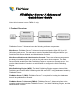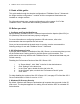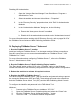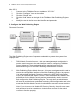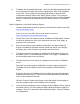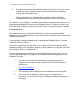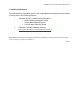Quick Start
FileMaker Server 7 Advanced QuickStart Guide 3
Disabling IIS Authentication:
i. Open the “Internet Services Manager” from Start Menu > Programs >
Administrative Tools
ii. Select the website and choose Action Menu > ”Properties”
iii. In the “Directory Security” properties sheet, click “Edit” for Authentication
Methods
iv. In the “Authentication Methods” dialog box, do the following:
a. Ensure that “Anonymous Access” is enabled
b. Disable all of the authentication methods under “Authenticated access”
For more information about working with IIS Directory Security, refer to pages 24-25 of
the FileMaker Server Advanced Web Publishing Installation Guide.
IV. Deploying FileMaker Server 7 Advanced
1. Run the FileMaker Server 7 installer
Install and configure FileMaker Server 7 on the target machine. Before proceeding to
Step #2, ensure that you can access hosted databases on FileMaker Server 7 via a
FileMaker Pro 7 client.
For more information about configuring FileMaker Server 7, refer to the FileMaker
Server 7 Administrator’s Guide.
2. Run the FileMaker Server 7 Web Publishing Engine installer
The “Easy Install” option on Mac OS X or the “Complete” option on the Windows
installer will install all of the necessary components for the single machine configuration.
3. Reboot the machine to activate all required services
4. Register the WPE in FileMaker Server 7
You must configure FileMaker Server 7 with an identifier and passcode string to protect
the connection between the WPE and FMS. These strings will need to be entered into
both the FileMaker Server Admin Tool (SAT) and the Web Publishing Admin Console.
To configure the identifier and passcode in the FMS Admin Tool:
Windows:
i. Connect to the FileMaker Server at address “127.0.0.1”
ii. Open the FileMaker Server Properties dialog and select the “Clients” tab
iii. Click the “FileMaker Server Advanced Settings…” button
iv. Then click “Add…” to create an identifier and passcode.