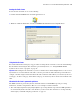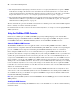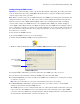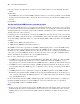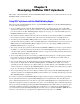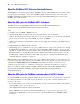Custom Web Publishing Guide
Table Of Contents
- Chapter 1 Introducing Custom Web Publishing
- Chapter 2 Preparing databases for Custom Web Publishing
- Chapter 3 Accessing XML data with the Web Publishing Engine
- Using Custom Web Publishing with XML
- General process for accessing XML data from the Web Publishing Engine
- About the URL syntax for XML data and container objects
- Accessing XML data via the Web Publishing Engine
- Using the fmresultset grammar
- Using other FileMaker XML grammars
- About UTF-8 encoded data
- Using FileMaker query strings to request XML data
- Switching layouts for an XML response
- Understanding how an XML request is processed
- Using server-side and client-side processing of stylesheets
- Troubleshooting XML document access
- Chapter 4 Introduction to Custom Web Publishing with XSLT
- Chapter 5 Developing FileMaker XSLT stylesheets
- Using XSLT stylesheets with the Web Publishing Engine
- About the FileMaker XSLT Extension Function Reference
- About the URL syntax for FileMaker XSLT stylesheets
- About the URL syntax for FileMaker container objects in XSLT solutions
- Using query strings in FileMaker XSLT stylesheets
- Specifying an XML grammar for a FileMaker XSLT stylesheet
- About namespaces and prefixes for FileMaker XSLT stylesheets
- Using statically defined query commands and query parameters
- Setting text encoding for requests
- Specifying an output method and encoding
- About the encoding of XSLT stylesheets
- Processing XSLT requests that do not query FileMaker Server
- Using tokens to pass information between stylesheets
- Using the FileMaker XSLT extension functions and parameters
- About the FileMaker-specific XSLT parameters set by the Web Publishing Engine
- Accessing the query information in a request
- Obtaining client information
- Using the Web Publishing Engine base URI parameter
- Using the authenticated base URI parameter
- Loading additional documents
- Using a database’s layout information in a stylesheet
- Using content buffering
- Using Web Publishing Engine sessions to store information between requests
- Using the session extension functions
- Sending email messages from the Web Publishing Engine
- Using the header functions
- Using the cookie extension functions
- Using the string manipulation extension functions
- Comparing strings using Perl 5 regular expressions
- Checking for values in a field formatted as a checkbox
- Using the date, time, and day extension functions
- Checking the error status of extension functions
- Using logging
- Chapter 6 Testing and monitoring a site
- Appendix A Valid names used in query strings
- About the query commands and parameters
- Using the query commands
- -dbnames (Database names) query command
- -delete (Delete record) query command
- -dup (Duplicate record) query command
- -edit (Edit record) query command
- -find, -findall, or -findany (Find records) query commands
- -layoutnames (Layout names) query command
- -new (New record) query command
- -process (Process XSLT stylesheets)
- -scriptnames (Script names) query command
- -view (View layout information) query command
- Using the query parameters
- -db (Database name) query parameter
- -encoding (Encoding XSLT request) query parameter
- -field (Container field name) query parameter
- fieldname (Non-container field name) query parameter
- fieldname.op (Comparison operator) query parameter
- -grammar (Grammar for XSLT stylesheets) query parameter
- -lay (Layout) query parameter
- -lay.response (Switch layout for response) query parameter
- -lop (Logical operator) query parameter
- -max (Maximum records) query parameter
- -modid (Modification ID) query parameter
- -recid (Record ID) query parameter
- -script (Script) query parameter
- -script.prefind (Script before Find) query parameter
- -script.presort (Script before Sort) query parameter
- -skip (Skip records) query parameter
- -sortfield (Sort field) query parameter
- -sortorder (Sort order) query parameter
- -styletype (Style type) query parameter
- -stylehref (Style href) query parameter
- -token.[string] (Pass values between XSLT stylesheets) query parameter
- Appendix B Error codes for Custom Web Publishing
- Appendix C Converting CDML solutions to FileMaker XSLT
- About the process of converting CDML solutions to FileMaker XSLT solutions
- Conversion of CDML action tags, variable tags, and URLs
- Conversion of the -error and -errornum CDML variable tags
- Conversion of obsolete CDML action tags
- Conversion of supported CDML action tags
- Conversion of obsolete CDML variable tags
- Conversion of supported CDML variable tags
- Conversion of CDML boolean parameters to XPath boolean parameters
- Conversion of CDML boolean operators to XPath
- Conversion of CDML intratag parameters to XSLT-CWP
- Manually fixing CDML conversion errors
- Conversion of CDML replacement tags to XSLT-CWP
- Index
Introduction to Custom Web Publishing with XSLT 43
Starting and using the CDML Converter
Important It is recommended that you first copy all of the files from the cdml_format_files folder (if you chose
to use it) and all of the files from your FileMaker Pro Web folder to a temporary working folder, and do the
conversion processing on the copied files.
Note When converting a source file to an XSLT stylesheet, the CDML Converter keeps the same filename but
changes the filename extension to .xsl. If the source folder contains multiple files with the same name and
different extensions, such as Myfile.html and Myfile.cdml, a file overwriting problem will occur during
conversion. For example, the CDML Converter converts Myfile.html to Myfile.xsl, and then attempts to
convert Myfile.cdml to Myfile.xsl. Because Myfile.xsl already exists, the CDML Converter displays a dialog
box to confirm that you want to overwrite it. To avoid this problem before conversion, make sure the files in
the source folder have unique filenames. If you change any filenames, be sure you change any references to
those files before conversion.
To start and use the CDML Converter:
1. To start the CDML Converter, do one of the following:
1 Double-click the FileMaker CDML Converter application icon.
1 Windows: Click the Start button, and choose FileMaker CDML Converter from the Programs menu.
2. For Source Folder, click Select to specify the folder where the CDML source files are stored.
3. Locate and select the folder that contains the CDML source files, then click Select.
4. For Text encoding of files, choose the encoding of the CDML source format files. See “Setting text encoding
for requests” on page 52.
Note All source format files in a conversion session must have the same text encoding.
5. For Destination Folder, click Select to specify the folder where you want to store the converted XSLT
stylesheets and other files from the CDML web site.
The CDML Converter creates a folder hierarchy and a set of files in the destination folder that correspond
to the source files. The CDML Converter copies files from the source folder that do not require CDML
conversion, such as the GIF files in an images subfolder, without changing them. The converted files have
the same filename, but the filename extension is changed to .xsl.
FileMaker CDML Converter
Click to specify CDML
source folder
Click to specify XSLT
destination folder