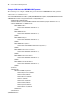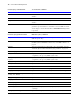Custom Web Publishing Guide
Table Of Contents
- Chapter 1 Introducing Custom Web Publishing
- Chapter 2 Preparing databases for Custom Web Publishing
- Chapter 3 Accessing XML data with the Web Publishing Engine
- Using Custom Web Publishing with XML
- General process for accessing XML data from the Web Publishing Engine
- About the URL syntax for XML data and container objects
- Accessing XML data via the Web Publishing Engine
- Using the fmresultset grammar
- Using other FileMaker XML grammars
- About UTF-8 encoded data
- Using FileMaker query strings to request XML data
- Switching layouts for an XML response
- Understanding how an XML request is processed
- Using server-side and client-side processing of stylesheets
- Troubleshooting XML document access
- Chapter 4 Introduction to Custom Web Publishing with XSLT
- Chapter 5 Developing FileMaker XSLT stylesheets
- Using XSLT stylesheets with the Web Publishing Engine
- About the FileMaker XSLT Extension Function Reference
- About the URL syntax for FileMaker XSLT stylesheets
- About the URL syntax for FileMaker container objects in XSLT solutions
- Using query strings in FileMaker XSLT stylesheets
- Specifying an XML grammar for a FileMaker XSLT stylesheet
- About namespaces and prefixes for FileMaker XSLT stylesheets
- Using statically defined query commands and query parameters
- Setting text encoding for requests
- Specifying an output method and encoding
- About the encoding of XSLT stylesheets
- Processing XSLT requests that do not query FileMaker Server
- Using tokens to pass information between stylesheets
- Using the FileMaker XSLT extension functions and parameters
- About the FileMaker-specific XSLT parameters set by the Web Publishing Engine
- Accessing the query information in a request
- Obtaining client information
- Using the Web Publishing Engine base URI parameter
- Using the authenticated base URI parameter
- Loading additional documents
- Using a database’s layout information in a stylesheet
- Using content buffering
- Using Web Publishing Engine sessions to store information between requests
- Using the session extension functions
- Sending email messages from the Web Publishing Engine
- Using the header functions
- Using the cookie extension functions
- Using the string manipulation extension functions
- Comparing strings using Perl 5 regular expressions
- Checking for values in a field formatted as a checkbox
- Using the date, time, and day extension functions
- Checking the error status of extension functions
- Using logging
- Chapter 6 Testing and monitoring a site
- Appendix A Valid names used in query strings
- About the query commands and parameters
- Using the query commands
- -dbnames (Database names) query command
- -delete (Delete record) query command
- -dup (Duplicate record) query command
- -edit (Edit record) query command
- -find, -findall, or -findany (Find records) query commands
- -layoutnames (Layout names) query command
- -new (New record) query command
- -process (Process XSLT stylesheets)
- -scriptnames (Script names) query command
- -view (View layout information) query command
- Using the query parameters
- -db (Database name) query parameter
- -encoding (Encoding XSLT request) query parameter
- -field (Container field name) query parameter
- fieldname (Non-container field name) query parameter
- fieldname.op (Comparison operator) query parameter
- -grammar (Grammar for XSLT stylesheets) query parameter
- -lay (Layout) query parameter
- -lay.response (Switch layout for response) query parameter
- -lop (Logical operator) query parameter
- -max (Maximum records) query parameter
- -modid (Modification ID) query parameter
- -recid (Record ID) query parameter
- -script (Script) query parameter
- -script.prefind (Script before Find) query parameter
- -script.presort (Script before Sort) query parameter
- -skip (Skip records) query parameter
- -sortfield (Sort field) query parameter
- -sortorder (Sort order) query parameter
- -styletype (Style type) query parameter
- -stylehref (Style href) query parameter
- -token.[string] (Pass values between XSLT stylesheets) query parameter
- Appendix B Error codes for Custom Web Publishing
- Appendix C Converting CDML solutions to FileMaker XSLT
- About the process of converting CDML solutions to FileMaker XSLT solutions
- Conversion of CDML action tags, variable tags, and URLs
- Conversion of the -error and -errornum CDML variable tags
- Conversion of obsolete CDML action tags
- Conversion of supported CDML action tags
- Conversion of obsolete CDML variable tags
- Conversion of supported CDML variable tags
- Conversion of CDML boolean parameters to XPath boolean parameters
- Conversion of CDML boolean operators to XPath
- Conversion of CDML intratag parameters to XSLT-CWP
- Manually fixing CDML conversion errors
- Conversion of CDML replacement tags to XSLT-CWP
- Index
Introduction to Custom Web Publishing with XSLT 39
General steps for using Custom Web Publishing with XSLT
Here is a summary of the steps for using Custom Web Publishing with XSLT:
1. In the Web Publishing Engine Administration Console, make sure XSLT Publishing is enabled. See the
FileMaker Server Advanced Web Publishing Installation Guide.
2. Using FileMaker Pro, open each FileMaker database that you’re publishing and make sure the database has
the fmxslt extended privilege enabled for Custom Web Publishing with XSLT. See
“Enabling Custom Web
Publishing in a database” on page 17.
Note Make sure that you use equivalent FileMaker database privilege sets when developing stylesheets that
will be given to the end user. Otherwise, you may have access to layouts and features in the FileMaker
database that will not be available to the end user, causing inconsistent behavior.
3. Create XSLT stylesheets that include FileMaker-specific XSLT extension functions, query commands, and
query parameters to format or transform the XML data from a FileMaker database.
You can use the FileMaker Site Assistant tool to create one or more basic XSLT stylesheets as a starting
point for your site. See the next section,
“Using the FileMaker Site Assistant to generate FileMaker XSLT
stylesheets.”
If you have existing CDML solutions, you can use the CDML Converter to convert the CDML format files
to XSLT stylesheets. See
“Using the FileMaker CDML Converter” on page 42.
You can also use your own XSLT authoring or text editing tools to modify the XSLT stylesheets as
necessary, or to develop your stylesheets from scratch. See
chapter 5, “Developing FileMaker XSLT
stylesheets.”
4. Copy or place the XSLT stylesheets in the xslt-template-files folder, which is located inside the Web
Publishing folder inside the FileMaker Server 7 folder on the host where the Web Publishing Engine is
installed.
You can also place the stylesheets in an optional folder or folder hierarchy inside the xslt-template-files
folder.
5. Place any static files on the web server. See “Using FileMaker XSLT stylesheets in a web site or program”
on page 45.
6. Create or modify a web site or program that uses the XSLT stylesheets.
For example, you can use a static page such as index.html for the web site that either auto-forwards web
users to an XSLT stylesheet, or has a link to the XSLT stylesheet.
7. Make sure that security mechanisms for your site or program are in place. See the FileMaker Security
Guide
.
8. Test the site or program with the XSLT stylesheets, using the same accounts and privileges that are defined
for web users.
9. Make the site or program available and known to users.