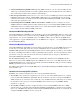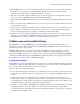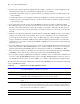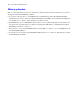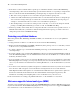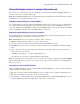Custom Web Publishing Guide
Table Of Contents
- Chapter 1 Introducing Custom Web Publishing
- Chapter 2 Preparing databases for Custom Web Publishing
- Chapter 3 Accessing XML data with the Web Publishing Engine
- Using Custom Web Publishing with XML
- General process for accessing XML data from the Web Publishing Engine
- About the URL syntax for XML data and container objects
- Accessing XML data via the Web Publishing Engine
- Using the fmresultset grammar
- Using other FileMaker XML grammars
- About UTF-8 encoded data
- Using FileMaker query strings to request XML data
- Switching layouts for an XML response
- Understanding how an XML request is processed
- Using server-side and client-side processing of stylesheets
- Troubleshooting XML document access
- Chapter 4 Introduction to Custom Web Publishing with XSLT
- Chapter 5 Developing FileMaker XSLT stylesheets
- Using XSLT stylesheets with the Web Publishing Engine
- About the FileMaker XSLT Extension Function Reference
- About the URL syntax for FileMaker XSLT stylesheets
- About the URL syntax for FileMaker container objects in XSLT solutions
- Using query strings in FileMaker XSLT stylesheets
- Specifying an XML grammar for a FileMaker XSLT stylesheet
- About namespaces and prefixes for FileMaker XSLT stylesheets
- Using statically defined query commands and query parameters
- Setting text encoding for requests
- Specifying an output method and encoding
- About the encoding of XSLT stylesheets
- Processing XSLT requests that do not query FileMaker Server
- Using tokens to pass information between stylesheets
- Using the FileMaker XSLT extension functions and parameters
- About the FileMaker-specific XSLT parameters set by the Web Publishing Engine
- Accessing the query information in a request
- Obtaining client information
- Using the Web Publishing Engine base URI parameter
- Using the authenticated base URI parameter
- Loading additional documents
- Using a database’s layout information in a stylesheet
- Using content buffering
- Using Web Publishing Engine sessions to store information between requests
- Using the session extension functions
- Sending email messages from the Web Publishing Engine
- Using the header functions
- Using the cookie extension functions
- Using the string manipulation extension functions
- Comparing strings using Perl 5 regular expressions
- Checking for values in a field formatted as a checkbox
- Using the date, time, and day extension functions
- Checking the error status of extension functions
- Using logging
- Chapter 6 Testing and monitoring a site
- Appendix A Valid names used in query strings
- About the query commands and parameters
- Using the query commands
- -dbnames (Database names) query command
- -delete (Delete record) query command
- -dup (Duplicate record) query command
- -edit (Edit record) query command
- -find, -findall, or -findany (Find records) query commands
- -layoutnames (Layout names) query command
- -new (New record) query command
- -process (Process XSLT stylesheets)
- -scriptnames (Script names) query command
- -view (View layout information) query command
- Using the query parameters
- -db (Database name) query parameter
- -encoding (Encoding XSLT request) query parameter
- -field (Container field name) query parameter
- fieldname (Non-container field name) query parameter
- fieldname.op (Comparison operator) query parameter
- -grammar (Grammar for XSLT stylesheets) query parameter
- -lay (Layout) query parameter
- -lay.response (Switch layout for response) query parameter
- -lop (Logical operator) query parameter
- -max (Maximum records) query parameter
- -modid (Modification ID) query parameter
- -recid (Record ID) query parameter
- -script (Script) query parameter
- -script.prefind (Script before Find) query parameter
- -script.presort (Script before Sort) query parameter
- -skip (Skip records) query parameter
- -sortfield (Sort field) query parameter
- -sortorder (Sort order) query parameter
- -styletype (Style type) query parameter
- -stylehref (Style href) query parameter
- -token.[string] (Pass values between XSLT stylesheets) query parameter
- Appendix B Error codes for Custom Web Publishing
- Appendix C Converting CDML solutions to FileMaker XSLT
- About the process of converting CDML solutions to FileMaker XSLT solutions
- Conversion of CDML action tags, variable tags, and URLs
- Conversion of the -error and -errornum CDML variable tags
- Conversion of obsolete CDML action tags
- Conversion of supported CDML action tags
- Conversion of obsolete CDML variable tags
- Conversion of supported CDML variable tags
- Conversion of CDML boolean parameters to XPath boolean parameters
- Conversion of CDML boolean operators to XPath
- Conversion of CDML intratag parameters to XSLT-CWP
- Manually fixing CDML conversion errors
- Conversion of CDML replacement tags to XSLT-CWP
- Index
Chapter 2
Preparing databases for Custom Web Publishing
Before you can use Custom Web Publishing with a database, there are some steps you must take to prepare the
database and protect it from unauthorized access.
Enabling Custom Web Publishing in a database
You must enable Custom Web Publishing in each database you want to publish. You can individually enable
either Custom Web Publishing with XML or Custom Web Publishing with XSLT, or you can enable both
technologies in each database. If you don’t enable one or both of these technologies in the database, web users
won’t be able to use Custom Web Publishing to access the database even if it is hosted by FileMaker Server
that is configured to support a Web Publishing Engine.
To enable Custom Web Publishing for a database:
1. In FileMaker Pro, open the database you want to publish using an account that has the Full Access privilege
set. Alternatively, you can open the database using an account that has the Manage Extended Privileges
access privileges.
2. Create a new extended privilege using one of the following keywords for the type of Custom Web
Publishing technology you want to allow for the database:
1 To allow Custom Web Publishing with XML, enter this keyword: fmxml
1 To allow Custom Web Publishing with XSLT, enter this keyword: fmxslt
For information on how to create a new extended privilege, see FileMaker Pro Help.
3. Assign the new extended privilege to one or more privilege sets.
4. Assign the privilege set(s) that include the Custom Web Publishing extended privilege to one or more
accounts, or to the Admin or Guest account.
Note When defining account names and passwords for Custom Web Publishing solutions, use printable ASCII
characters, for example a-z, A-Z, and 0-9. For more secure account names and passwords, include punctuation
characters such as “!” and “%,” but do not include colons. For information on setting up accounts, see
FileMaker Pro Help.
When web users use Custom Web Publishing to access a protected database
When using a Custom Web Publishing solution to access a database, web users may be prompted for their
account information. If the Guest account for the database is disabled or does not have a privilege set enabled
that includes a Custom Web Publishing extended privilege, the Web Publishing Engine uses HTTP Basic
Authentication to request authentication from web users. The web user’s browser displays the HTTP Basic
Authentication dialog box for the user to enter a user name and password for an account that has a Custom
Web Publishing extended privilege.
Here is a summary of what happens when a web user uses a Custom Web Publishing solution to access a
database:
1 If you have not assigned a password for an account, web users only specify the account name.
1 If the Guest account is disabled, then users will be prompted for account name and password when they
access the database. The account must have a Custom Web Publishing extended privilege enabled.