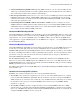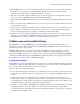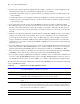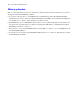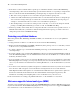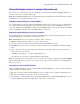Custom Web Publishing Guide
Table Of Contents
- Chapter 1 Introducing Custom Web Publishing
- Chapter 2 Preparing databases for Custom Web Publishing
- Chapter 3 Accessing XML data with the Web Publishing Engine
- Using Custom Web Publishing with XML
- General process for accessing XML data from the Web Publishing Engine
- About the URL syntax for XML data and container objects
- Accessing XML data via the Web Publishing Engine
- Using the fmresultset grammar
- Using other FileMaker XML grammars
- About UTF-8 encoded data
- Using FileMaker query strings to request XML data
- Switching layouts for an XML response
- Understanding how an XML request is processed
- Using server-side and client-side processing of stylesheets
- Troubleshooting XML document access
- Chapter 4 Introduction to Custom Web Publishing with XSLT
- Chapter 5 Developing FileMaker XSLT stylesheets
- Using XSLT stylesheets with the Web Publishing Engine
- About the FileMaker XSLT Extension Function Reference
- About the URL syntax for FileMaker XSLT stylesheets
- About the URL syntax for FileMaker container objects in XSLT solutions
- Using query strings in FileMaker XSLT stylesheets
- Specifying an XML grammar for a FileMaker XSLT stylesheet
- About namespaces and prefixes for FileMaker XSLT stylesheets
- Using statically defined query commands and query parameters
- Setting text encoding for requests
- Specifying an output method and encoding
- About the encoding of XSLT stylesheets
- Processing XSLT requests that do not query FileMaker Server
- Using tokens to pass information between stylesheets
- Using the FileMaker XSLT extension functions and parameters
- About the FileMaker-specific XSLT parameters set by the Web Publishing Engine
- Accessing the query information in a request
- Obtaining client information
- Using the Web Publishing Engine base URI parameter
- Using the authenticated base URI parameter
- Loading additional documents
- Using a database’s layout information in a stylesheet
- Using content buffering
- Using Web Publishing Engine sessions to store information between requests
- Using the session extension functions
- Sending email messages from the Web Publishing Engine
- Using the header functions
- Using the cookie extension functions
- Using the string manipulation extension functions
- Comparing strings using Perl 5 regular expressions
- Checking for values in a field formatted as a checkbox
- Using the date, time, and day extension functions
- Checking the error status of extension functions
- Using logging
- Chapter 6 Testing and monitoring a site
- Appendix A Valid names used in query strings
- About the query commands and parameters
- Using the query commands
- -dbnames (Database names) query command
- -delete (Delete record) query command
- -dup (Duplicate record) query command
- -edit (Edit record) query command
- -find, -findall, or -findany (Find records) query commands
- -layoutnames (Layout names) query command
- -new (New record) query command
- -process (Process XSLT stylesheets)
- -scriptnames (Script names) query command
- -view (View layout information) query command
- Using the query parameters
- -db (Database name) query parameter
- -encoding (Encoding XSLT request) query parameter
- -field (Container field name) query parameter
- fieldname (Non-container field name) query parameter
- fieldname.op (Comparison operator) query parameter
- -grammar (Grammar for XSLT stylesheets) query parameter
- -lay (Layout) query parameter
- -lay.response (Switch layout for response) query parameter
- -lop (Logical operator) query parameter
- -max (Maximum records) query parameter
- -modid (Modification ID) query parameter
- -recid (Record ID) query parameter
- -script (Script) query parameter
- -script.prefind (Script before Find) query parameter
- -script.presort (Script before Sort) query parameter
- -skip (Skip records) query parameter
- -sortfield (Sort field) query parameter
- -sortorder (Sort order) query parameter
- -styletype (Style type) query parameter
- -stylehref (Style href) query parameter
- -token.[string] (Pass values between XSLT stylesheets) query parameter
- Appendix B Error codes for Custom Web Publishing
- Appendix C Converting CDML solutions to FileMaker XSLT
- About the process of converting CDML solutions to FileMaker XSLT solutions
- Conversion of CDML action tags, variable tags, and URLs
- Conversion of the -error and -errornum CDML variable tags
- Conversion of obsolete CDML action tags
- Conversion of supported CDML action tags
- Conversion of obsolete CDML variable tags
- Conversion of supported CDML variable tags
- Conversion of CDML boolean parameters to XPath boolean parameters
- Conversion of CDML boolean operators to XPath
- Conversion of CDML intratag parameters to XSLT-CWP
- Manually fixing CDML conversion errors
- Conversion of CDML replacement tags to XSLT-CWP
- Index
Introducing Custom Web Publishing 15
Migrating web publishing solutions from previous versions of FileMaker Pro
Before updating existing databases to FileMaker Pro 7, it is important to review the Converting FileMaker
Databases from Previous Versions
guide, located in the Electronic Documentation folder (inside the English
Extras folder).
When migrating the web publishing solution, start by backing up your files and setting up a separate test
environment to do the conversion. After developing the XML or XSLT solution, test its functionality and
security (accounts and privileges) before placing the site into production.
Here are some other considerations when migrating solutions you want to publish using XML or XSLT:
1 The access privileges model has been improved. Consider re-assigning user names and passwords to take
advantage of accounts and privileges. See FileMaker Pro Help.
1 Plug-ins designed for use with FileMaker Pro are not automatically enabled for FileMaker Server. See the
FileMaker Server Advanced Web Publishing Installation Guide.
1 The Web Security Databases are no longer supported. If you relied on them for web-based security, you
must transfer the accounts, passwords, and associated privileges into your converted database files in
FileMaker Pro. See the
Converting FileMaker Databases from Previous Versions Guide.
1 If you are migrating a CDML solution, see appendix C, “Converting CDML solutions to FileMaker XSLT.”
1 If your database has a container field that stores a file reference instead of an actual object, then the
referenced container object must be stored in the FileMaker Pro Web folder when the record is created or
edited, and then copied or moved to a folder with the same relative location in the root folder of the web
server software. See
“About publishing the contents of container fields on the web” on page 19.
1 The URL syntax has changed for web-published files. If you created any links to access a database on the
web, you must update the links using the new syntax and database location after converting the file and
hosting it on FileMaker Server. See
“About the URL syntax for XML data and container objects” on page
23, and “About the URL syntax for FileMaker XSLT stylesheets” on page 48.
1 Script support for the web has been enhanced.
1 Access privileges for web users can be set to allow execution of specific, individual scripts and prevent
execution of others.
1 ScriptMaker script steps are now clearly indicated as “web compatible”; special scripts can be created
for web users. After converting your files, open each script that web users might run and enable Indicate
web compatibility to see if your scripts contain steps that might produce unexpected results when
executed from a web browser.
1 On the web, scripts are always executed with Error Capture on. If your scripts relied on Error Capture
being disabled (off), they may not function the same way. Test your files thoroughly after conversion.
Go to Field You cannot use Go to Field to make a particular field active in the web browser, but you can
use this script step in conjunction with other script steps to perform tasks. For example, you can
go to a field, copy the contents, go to another field and paste the value. To see the effect in the
browser, be sure to save the record with the Commit Record script step.
Commit
Record/Request
Submits the record to the database.
Script step Behavior in Custom Web Publishing solutions