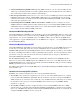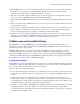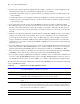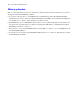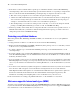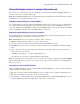Custom Web Publishing Guide
Table Of Contents
- Chapter 1 Introducing Custom Web Publishing
- Chapter 2 Preparing databases for Custom Web Publishing
- Chapter 3 Accessing XML data with the Web Publishing Engine
- Using Custom Web Publishing with XML
- General process for accessing XML data from the Web Publishing Engine
- About the URL syntax for XML data and container objects
- Accessing XML data via the Web Publishing Engine
- Using the fmresultset grammar
- Using other FileMaker XML grammars
- About UTF-8 encoded data
- Using FileMaker query strings to request XML data
- Switching layouts for an XML response
- Understanding how an XML request is processed
- Using server-side and client-side processing of stylesheets
- Troubleshooting XML document access
- Chapter 4 Introduction to Custom Web Publishing with XSLT
- Chapter 5 Developing FileMaker XSLT stylesheets
- Using XSLT stylesheets with the Web Publishing Engine
- About the FileMaker XSLT Extension Function Reference
- About the URL syntax for FileMaker XSLT stylesheets
- About the URL syntax for FileMaker container objects in XSLT solutions
- Using query strings in FileMaker XSLT stylesheets
- Specifying an XML grammar for a FileMaker XSLT stylesheet
- About namespaces and prefixes for FileMaker XSLT stylesheets
- Using statically defined query commands and query parameters
- Setting text encoding for requests
- Specifying an output method and encoding
- About the encoding of XSLT stylesheets
- Processing XSLT requests that do not query FileMaker Server
- Using tokens to pass information between stylesheets
- Using the FileMaker XSLT extension functions and parameters
- About the FileMaker-specific XSLT parameters set by the Web Publishing Engine
- Accessing the query information in a request
- Obtaining client information
- Using the Web Publishing Engine base URI parameter
- Using the authenticated base URI parameter
- Loading additional documents
- Using a database’s layout information in a stylesheet
- Using content buffering
- Using Web Publishing Engine sessions to store information between requests
- Using the session extension functions
- Sending email messages from the Web Publishing Engine
- Using the header functions
- Using the cookie extension functions
- Using the string manipulation extension functions
- Comparing strings using Perl 5 regular expressions
- Checking for values in a field formatted as a checkbox
- Using the date, time, and day extension functions
- Checking the error status of extension functions
- Using logging
- Chapter 6 Testing and monitoring a site
- Appendix A Valid names used in query strings
- About the query commands and parameters
- Using the query commands
- -dbnames (Database names) query command
- -delete (Delete record) query command
- -dup (Duplicate record) query command
- -edit (Edit record) query command
- -find, -findall, or -findany (Find records) query commands
- -layoutnames (Layout names) query command
- -new (New record) query command
- -process (Process XSLT stylesheets)
- -scriptnames (Script names) query command
- -view (View layout information) query command
- Using the query parameters
- -db (Database name) query parameter
- -encoding (Encoding XSLT request) query parameter
- -field (Container field name) query parameter
- fieldname (Non-container field name) query parameter
- fieldname.op (Comparison operator) query parameter
- -grammar (Grammar for XSLT stylesheets) query parameter
- -lay (Layout) query parameter
- -lay.response (Switch layout for response) query parameter
- -lop (Logical operator) query parameter
- -max (Maximum records) query parameter
- -modid (Modification ID) query parameter
- -recid (Record ID) query parameter
- -script (Script) query parameter
- -script.prefind (Script before Find) query parameter
- -script.presort (Script before Sort) query parameter
- -skip (Skip records) query parameter
- -sortfield (Sort field) query parameter
- -sortorder (Sort order) query parameter
- -styletype (Style type) query parameter
- -stylehref (Style href) query parameter
- -token.[string] (Pass values between XSLT stylesheets) query parameter
- Appendix B Error codes for Custom Web Publishing
- Appendix C Converting CDML solutions to FileMaker XSLT
- About the process of converting CDML solutions to FileMaker XSLT solutions
- Conversion of CDML action tags, variable tags, and URLs
- Conversion of the -error and -errornum CDML variable tags
- Conversion of obsolete CDML action tags
- Conversion of supported CDML action tags
- Conversion of obsolete CDML variable tags
- Conversion of supported CDML variable tags
- Conversion of CDML boolean parameters to XPath boolean parameters
- Conversion of CDML boolean operators to XPath
- Conversion of CDML intratag parameters to XSLT-CWP
- Manually fixing CDML conversion errors
- Conversion of CDML replacement tags to XSLT-CWP
- Index
14 Custom Web Publishing Guide
1 If your scripts contain steps that are unsupported, for example, steps that are not web-compatible, use the
Allow User Abort script step to determine how subsequent steps are handled.
1 If the Allow User Abort script step option is enabled (on), unsupported script steps will stop the script
from continuing.
1 If Allow User Abort is off, unsupported script steps are skipped over and the script continues to execute.
1 If this script step is not included, scripts are executed as if the feature is enabled, so unsupported script
steps will stop scripts.
1 Some scripts that work with one step from a FileMaker Pro client may require an additional Commit
Record/Request step to save the data to the host. Because web users don’t have a direct connection to the
host, they aren’t notified when data changes. For example, features like conditional value lists aren’t as
responsive for web users because the data must be saved to the host before the effects are seen in the value
list field.
1 Similarly, any script that modifies data should include the Commit Record/Request step, because all data
changes aren’t visible in the browser until the data is saved or “submitted” to the server. This includes
several script steps like Cut, Copy, Paste, and so on. Many single-step actions should be converted into
scripts to include the Commit Record/Request step. When designing scripts that will be executed from a
web browser, it’s a good idea to include the Commit Record/Request step at the end of a script to make sure
all changes are saved.
1 To create conditional scripts based on the type of client, use the Get(ApplicationVersion) function. If the
value returned includes “Web Publishing Engine 7.0v1” you know that the current user is accessing your
database with Custom Web Publishing. For more information on functions, see FileMaker
Pro Help.
1 After converting your files, you should open each script that web users might run and select Indicate web
compatibility
to ensure that the script will execute properly with Custom Web Publishing.
1 If you are using a script in an XSLT stylesheet that sets or modifies a state, you must use the Administration
Console to enable the XSLT Database Sessions option for the Web Publishing Engine. Otherwise, states are
not maintained between requests. See the
FileMaker Server Advanced Web Publishing Installation Guide.
The following script steps function differently on the web than in FileMaker Pro. For information on all script
steps, see FileMaker
Pro Help.
Script step Behavior in Custom Web Publishing solutions
Perform Script Scripts cannot perform in other files, unless the files are hosted on FileMaker Server and
Custom Web Publishing is enabled in the other files.
Exit Application Logs off web users, closes all windows, but does not exit the web browser application.
Allow User Abort Determines how unsupported script steps are handled. Enable to stop scripts from continuing,
and disable to skip over unsupported steps. See above for more details.
Set Error Capture This is always enabled with Custom Web Publishing, and prevents web users from aborting
scripts.
Pause/Resume script Although this script is supported in Custom Web Publishing, it should be avoided. When a
pause step is executed the script runtime pauses. Only a script containing the resume script step
can make it resume execution. If the script runtime remains in a paused state until the session
times out, then the script will not be completed.
Sort Records A specified sort order must be saved with the script step to execute in Custom Web Publishing.
Open URL This script has no effect in a Custom Web Publishing solution.