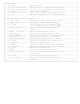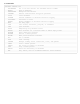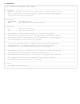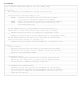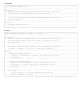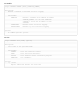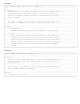FileMaker Server 16 CLI Help 1: General Usage: fmsadmin [options] [COMMAND] Description: fmsadmin is the command line tool to administer the Database Server component of FileMaker Server installed on the local machine. You can script many tasks with fmsadmin by using a scripting language that allows execution of shell or terminal commands.
General Options: -h, --help -p pass, --password pass -u user, --username user -v, --version -w seconds, --wait seconds -y, --yes Print this page. Password to use to authenticate with the server. Username to use to authenticate with the server. Print version information. Specify time in seconds for command to time out. Automatically answer yes to all command prompts. Options that apply to specific commands: -c NUM, --client NUM Specify a client number to send a message.
: Commands fmsadmin commands are: AUTORESTART Get or set auto-restart for the Admin Server or FMSE BACKUP Back up databases CERTIFICATE Manage SSL certificates CLEARKEY Removes saved database encryption passwords CLOSE Close databases DISABLE Disable schedules or detailed statistics logging DISCONNECT Disconnect a client ENABLE Enable schedules or detailed statistics logging HELP Get help pages LIST List clients, databases, plug-ins, or schedules OPEN Open databases PAUSE Temporarily stop database access R
: AutoRestart Usage: fmsadmin AUTORESTART [TYPE] [FLAG] Description: Enables or disables auto-restart for the server or process TYPE if a valid FLAG is specified. If you don't specify a FLAG, the current auto-restart setting for that TYPE is displayed. Valid TYPEs: ADMINSERVER FMSE The Admin Server. The FileMaker Script Engine process. Valid FLAGs: ON OFF Turn on auto-restart. Turn off auto-restart.
: Backup Usage: fmsadmin BACKUP [FILE...] [PATH...] [options] Description: Backs up the specified databases (FILE) or all the hosted databases in the specified folders (PATH). By default, the BACKUP command performs a live backup of a hosted database, without interfering with client usage. Alternatively, first PAUSE the databases, then issue the BACKUP command, followed by a RESUME command to perform an offline backup.
: Certificate Usage: fmsadmin CERTIFICATE [CERT_OP] [options] [NAME] [FILE] Description: This command lets the administrator manage SSL certificates. Valid certificate operations (CERT_OP) are: CREATE Generate an SSL private key and a certificate request to be sent to a certificate authority for signing. IMPORT Import an SSL certificate issued by a certificate authority. DELETE Remove the certificate request, custom certificate, and associated private key.
: ClearKey Usage: fmsadmin CLEARKEY [FILE...] Description: Removes database (FILE) encryption password(s) previously saved on the server by using the OPEN command with the --savekey option. If no FILE is specified, all database encryption passwords saved on the server are removed. Options: No command specific options. 8: Close Usage: fmsadmin CLOSE [FILE...] [PATH...] [options] Description: Closes the specified databases (FILE) or all the hosted databases in the specified folders (PATH).
9: Disable Usage: fmsadmin DISABLE [TYPE] [SCHEDULE_NUMBER] Description: Disables a schedule or detailed statistic logging. Valid TYPEs: SCHEDULE Disables a schedule with schedule ID number SCHEDULE_NUMBER. Use the LIST SCHEDULES command to obtain the ID number of each schedule. CLIENTSTATS TOPCALLSTATS Disables client statistics logging. Disables top call statistics logging. Options: No command specific options.
11: Enable Usage: fmsadmin ENABLE [TYPE] [SCHEDULE_NUMBER] Description: Enables a schedule or detailed statistic logging. Valid TYPEs: SCHEDULE Enables a schedule with schedule ID number SCHEDULE_NUMBER. Use the LIST SCHEDULES command to obtain the ID number of each CLIENTSTATS schedule. Enables client statistics logging. TOPCALLSTATS Enables top call statistics logging. Options: No command specific options.
13: Open Usage: fmsadmin OPEN [options] [FILE...] [PATH...] Description: Opens databases in the default and additional database folders. Each FILE specified is opened, or all the databases in each folder (PATH) are opened. If no FILE or PATH is specified, all databases in the hosting area are opened. To specify a database by its ID rather than its filename, first use the LIST FILES -s command to get a list of databases and their IDs.
15: Remove Usage: fmsadmin REMOVE [FILE...] [PATH...] Description: Moves a database that has been closed into a "Removed" folder so it will no longer be hosted. Each specified database (FILE) is removed, and all databases in each folder (PATH) are removed. If no FILE or PATH is specified, all closed databases in the hosting area are removed. If a specified folder (PATH) is empty, the folder will be removed. Options: No command specific options.
17: Restart Usage: fmsadmin RESTART [TYPE] Description: Restarts the server or process(es) of specified TYPE. This command stops the server or process TYPE and then starts it after a short delay. Valid server TYPEs: ADMINSERVER Stops then starts the Admin Server. SERVER Stops then starts the Database Server. Valid process TYPEs: FMSE Restarts the FileMaker Script Engine process. FMSIB Restarts the Server Progressive Backup process. XDBC Restarts the ODBC/JDBC listener process.
19: Run Usage: fmsadmin RUN SCHEDULE [SCHEDULE_NUMBER] Description: Manually runs a schedule specified by its SCHEDULE_NUMBER. To obtain a list of schedules and their ID numbers, use the LIST SCHEDULES command. Options: No command specific options. 20: Send Usage: fmsadmin SEND [options] [CLIENT_NUMBER] [FILE...] [PATH...
21: Standby Usage: fmsadmin STANDBY [STANDBY_OP] [options] Description: This command lets the administrator manage standby server connections, roles, updates, and hostnames. A standby configuration uses two identical computers with FileMaker Server installed. The FileMaker Server installation that hosts files is called the primary server. The primary server periodically sends FileMaker settings and file updates to the standby server.
22: StandbyAccept Usage: fmsadmin STANDBY ACCEPT [SETUP_CODE] Description: Accepts the role of a standby server. You cannot run the STANDBY ACCEPT command on a server that is already defined as a primary server or a standby server. Before using this command, run the STANDBY CONNECT command on the primary server to initiate the connection. SETUP_CODE is a temporary code generated by the STANDBY CONNECT command on the primary server. Options: No command specific options.
23: StandbyConnect Usage: fmsadmin STANDBY CONNECT [STANDBY_HOST] [options] Description: Initiates a standby configuration connection to STANDBY_HOST. On successful connection, the server that ran the command is changed to a primary server and STANDBY_HOST is changed to a standby server. You cannot run the STANDBY CONNECT command on a server that is already defined as a primary server or a standby server. STANDBY_HOST is the network name or IP address of another standalone FileMaker server.
24: StandbyDisconnect Usage: fmsadmin STANDBY DISCONNECT [options] Description: Removes the standby configuration connection between the primary server and the standby server. The server must be a primary or standby server to run this command. Run this command on the primary server to disable the standby configuration and stop sending updates to the standby server. After this command completes, the primary and standby servers are changed to standalone servers.
26: StandbyStatus Usage: fmsadmin STANDBY STATUS [options] Description: Returns the standby configuration information and file update information. Options: -s, --stats Return additional details for each file. 27: StandbySwitchover Usage: fmsadmin STANDBY SWITCHOVER [options] Description: Switches the roles of the primary server and standby server. The server must be a primary server to run this command.
28: StandbyUpdate Usage: fmsadmin STANDBY UPDATE [FILE...] [PATH...] [options] Description: Updates the specified databases (FILE) or folders (PATH) from the primary server to the standby server. The server must be a primary server to run this command. The STANDBY UPDATE command cannot be run on open databases. First, run the PAUSE command, then run the STANDBY UPDATE command, and then run the RESUME command.
30: Status Usage: fmsadmin STATUS [TYPE] [CLIENT_NUMBER] [FILE] Description: Retrieves the status of the specified TYPE. Valid TYPEs: CLIENT Retrieves the status of a client specified by CLIENT_NUMBER. FILE Retrieves the status of a database specified by FILE. Options: No command specific options. 31: Stop Usage: fmsadmin STOP [TYPE] [options] Description: Stops the server or process(es) of specified TYPE. Valid server TYPEs: ADMINSERVER Stops the Admin Server. SERVER Stops the Database Server.
32: Verify Usage: fmsadmin VERIFY [FILE...] [PATH...] [options] Description: Closes the specified databases (FILE), or all the hosted databases in the specified folders (PATH), then performs a consistency check when reopening them. Databases that fail the check are left closed. If no FILE or PATH is specified, closes and checks all hosted databases. Options: -m message, --message message Specifies a text message to be sent to the clients that are being disconnected.
33: Wpe Usage: fmsadmin WPE [WPE_OP] [options] Description: This command lets the administrator add, remove, and list FileMaker WebDirect worker machines. In a multiple-machine deployment, one computer must be installed as the FileMaker Server master machine. One or more computers can be installed as FileMaker WebDirect worker machines. Valid WPE operations (WPE_OP) are: ADD Use WPE ADD to add a worker machine to a master machine. This command must be run from a server installed as a worker machine.
35: WpeList Usage: fmsadmin WPE LIST Description: Displays all FileMaker WebDirect worker machines configured for the FileMaker Server master machine. This command must be run from the master machine, not a worker machine. 36: WpeRemove Usage: fmsadmin WPE REMOVE [WORKER] [options] Description: Removes a FileMaker WebDirect worker machine from the FileMaker Server master machine. WORKER is either the WORKER_HOST or WORKER_ID of the worker machine.
© 2017 FileMaker, Inc. All Rights Reserved. FileMaker, Inc. 5201 Patrick Henry Drive Santa Clara, California 95054 FileMaker, FileMaker Go, and the file folder logo are trademarks of FileMaker, Inc. registered in the U.S. and other countries. FileMaker WebDirect and FileMaker Cloud are trademarks of FileMaker, Inc. All other trademarks are the property of their respective owners. FileMaker documentation is copyrighted.