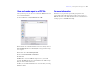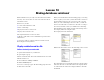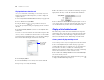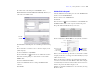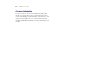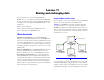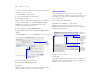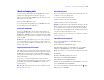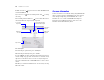Tutorial
Table Of Contents
- Lesson 1 FileMaker Pro basics
- Lesson 2 Browsing information
- Lesson 3 Finding and sorting records
- Lesson 4 Creating a database and entering records
- Lesson 5 Customizing what you see
- Lesson 6 Creating lists, mailing labels, and form letters
- Lesson 7 Simplifying data entry
- Lesson 8 Automating tasks with buttons and scripts
- Lesson 9 Creating and running reports
- Lesson 10 Making databases relational
- Lesson 11 Sharing and exchanging data
- Lesson 12 Protecting data in FileMaker Pro
- Lesson 13 Keeping your data safe
Lesson 10 | Making databases relational 55
4. At the bottom of the dialog box under Members, select
Allow
creation of records in this table via this relationship. This lets you
add a name to the Members list.
5. Click OK, then click OK again to close the Manage Database dialog
box.
6. Use the Book icon or slider to move to the first company record
(ABC Company).
7. Choose View menu > Layout Mode.
8. Select the Portal tool and draw a box to hold the list of names.
9. In the Portal Setup dialog box, show related records from the
Members table.
10. Select Show vertical scroll bar.
11. Leave the Initial row value at 1. Change the Number of rows
value
to 7.
12. Click OK.
Add the fields in the portal
1. In the Add Fields to Portal dialog box, select the ::First Name field
and move it to the Included fields list.
2. Select and move the ::Last Name field.
3. Click OK.
4. Use the Text tool and create field labels for the First Name and
Last Name field labels above their respective fields in the portal.
The portal should look like this when you are done.
5. Choose View menu > Browse Mode to view your list of members.
6. Test your new structure: type the name of a new member at ABC
Company, then look to see if it appears in the Data Entry layout. (It
will be the last record.)
When you added the new member, the relationship automatically
created a record for him or her in the Members table. ABC Company
is automatically entered into the match field because the name was
added to the portal of the ABC Company record.
7. When you are finished with this lesson, close the file by choosing
File menu > Close.
Select this
checkbox
Displays a list of
members from
the related table
Click here to enter
a new member
for this company