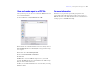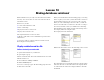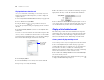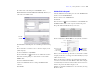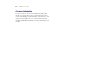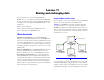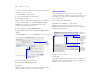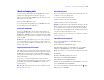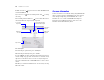Tutorial
Table Of Contents
- Lesson 1 FileMaker Pro basics
- Lesson 2 Browsing information
- Lesson 3 Finding and sorting records
- Lesson 4 Creating a database and entering records
- Lesson 5 Customizing what you see
- Lesson 6 Creating lists, mailing labels, and form letters
- Lesson 7 Simplifying data entry
- Lesson 8 Automating tasks with buttons and scripts
- Lesson 9 Creating and running reports
- Lesson 10 Making databases relational
- Lesson 11 Sharing and exchanging data
- Lesson 12 Protecting data in FileMaker Pro
- Lesson 13 Keeping your data safe
54 FileMaker Pro Tutorial
Display data from a related record
Once you’ve defined the relationship, you can modify a layout to
display data using that relationship. Here, you want to display the
company address.
1. Choose Corporate Account Information from the Layout pop-up menu.
2. Choose View menu > Layout Mode.
3. Using the Field tool , drag a field onto the layout.
You see the Specify Field dialog box displaying the list of fields in
this table.
4. Click Current Table (“Members”) and choose the Companies table
from the list.
You now see a list of the fields in the related table Companies. The
colons (::) before each field name show that these are related fields,
not fields defined in the Members table you are currently working in.
These related fields will display data from the related table.
5. Click ::Company Address.
6. Select Create label (if it’s not already selected), then click OK.
7. Repeat steps 3-6 for ::City and ::Country.
8. Move the fields if necessary, and make the fields large enough to
display all the data they contain. The fields should look like this:
9. Choose View menu > Browse Mode and flip through the records to
view company addresses from the Companies table in the Corporate
Account Information layout that is based on the Members table.
Display a list of related records
The relationship you made between the Members and Companies
tables displays data (company addresses) from the Companies table.
Next, you will use the same relationship to display data (member
names) from the Members table. Relationships are bidirectional.
Create a portal to display matching records
You can add a portal on a layout to display data from related fields.
1. Choose the Companies layout from the Layout pop-up menu.
A relationship must always be defined before you can display data
from related records. Now you will use the relationship to the
Members table you defined earlier in this lesson, but the relationship
must be edited to allow the creation of related records.
2. Choose File menu > Manage > Database, and click the Relationships
tab, if it isn’t already selected.
3. In the relationships graph, double-click the relational operator
to display the Edit Relationship dialog box.
Choose the table
from the table
pop-up menu