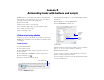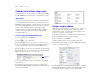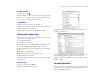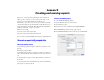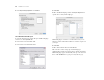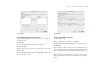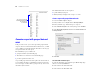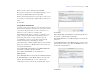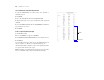Tutorial
Table Of Contents
- Lesson 1 FileMaker Pro basics
- Lesson 2 Browsing information
- Lesson 3 Finding and sorting records
- Lesson 4 Creating a database and entering records
- Lesson 5 Customizing what you see
- Lesson 6 Creating lists, mailing labels, and form letters
- Lesson 7 Simplifying data entry
- Lesson 8 Automating tasks with buttons and scripts
- Lesson 9 Creating and running reports
- Lesson 10 Making databases relational
- Lesson 11 Sharing and exchanging data
- Lesson 12 Protecting data in FileMaker Pro
- Lesson 13 Keeping your data safe
Lesson 9 | Creating and running reports 49
4. Select and move the Fee Paid field, then Click Next.
5. You want to organize the records by Membership Type, so move
this field to the
Report categories list, then Click Next.
6. Move the Last Name field to the Sort order list to sort the records
in each group of membership types alphabetically by members’ last
names.
7. Click Next.
Specify subtotals and grand totals
A summary field is a type of field you can specify when you define
fields. Summary fields allow calculations across all of the records in
your found set. In general, when you need to total data across a
number of records, you must use a summary field.
In the Membership Fee Report, you want to see subtotals for fees
paid by each type of member, New and Continuing, and to see a
grand total of both groups’ fees at the end of the report. To
accomplish this, you need to specify subtotal and grand total
summary fields in the New Layout/Report Assistant.
The summary field you will use is Membership Revenue, which has
already been defined for you. Membership Revenue totals the fees
entered in the Fee Paid field.
1. For Summary field, click Specify and select Membership Revenue
from the list of available fields, then click OK.
2. For Category to summarize by, use the default value of
Membership
Type.
3. For Subtotal placement, use the default value of Below record group.
4. Click Add Subtotal to add the Membership Revenue field as the
subtotal. This tells FileMaker Pro to create a subtotal of the
membership fees that are paid beneath each membership category.
5. Click Next.
6. For Summary field, click Specify and select Membership Revenue
from the list of available fields, then click OK.
This tells FileMaker Pro to use the Membership Revenue field in the
grand total.
7. Click Add Grand Total to add the Membership Revenue field as the
grand total at the end of the report. This tells FileMaker Pro to create
a grand total of membership fees.
8. Click Next.