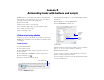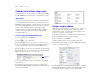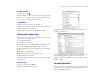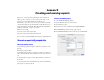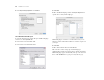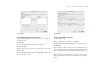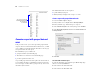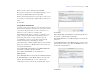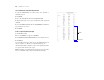Tutorial
Table Of Contents
- Lesson 1 FileMaker Pro basics
- Lesson 2 Browsing information
- Lesson 3 Finding and sorting records
- Lesson 4 Creating a database and entering records
- Lesson 5 Customizing what you see
- Lesson 6 Creating lists, mailing labels, and form letters
- Lesson 7 Simplifying data entry
- Lesson 8 Automating tasks with buttons and scripts
- Lesson 9 Creating and running reports
- Lesson 10 Making databases relational
- Lesson 11 Sharing and exchanging data
- Lesson 12 Protecting data in FileMaker Pro
- Lesson 13 Keeping your data safe
Lesson 9 | Creating and running reports 47
8. Click Next.
Select a theme and create the header and footer
1. Select the Standard theme to set the text size, color, and style of
the finished report.
2. Click Next.
3. Go to the Top center list in the Header area and select
Large
Custom Text.
4. Type Membership Type Report for the header of the report
and click OK.
5. Go to the Bottom center list and select Page Number to number the
pages in the report’s footer.
6. Click Next.
Create a script to run this report again
1. Click Create a script.
2. Leave Script name as it appears, and click Next.
3. Click View the report in Preview mode if it is not already selected.
4. Click Finish.
You are in Preview mode so that you can view summarized data on
the screen. The members are grouped by their membership type, then
further alphabetized by last name within each membership category.
Note Depending on experimentation you may have done in earlier
lessons, your finished report may not look like the report pictured
below.