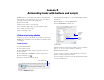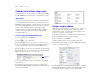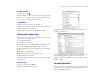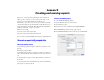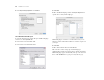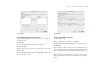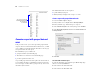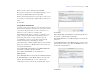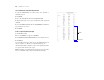Tutorial
Table Of Contents
- Lesson 1 FileMaker Pro basics
- Lesson 2 Browsing information
- Lesson 3 Finding and sorting records
- Lesson 4 Creating a database and entering records
- Lesson 5 Customizing what you see
- Lesson 6 Creating lists, mailing labels, and form letters
- Lesson 7 Simplifying data entry
- Lesson 8 Automating tasks with buttons and scripts
- Lesson 9 Creating and running reports
- Lesson 10 Making databases relational
- Lesson 11 Sharing and exchanging data
- Lesson 12 Protecting data in FileMaker Pro
- Lesson 13 Keeping your data safe
46 FileMaker Pro Tutorial
6. Select Report with grouped data, and click Next.
Select the fields used in this report
1. Select the first field to be used in this report, Membership Type,
and move it to the Layout fields list.
2. Select and move the Last Name field.
3. Select and move the First Name field.
4. Click Next.
5. Move the Membership Type field to the Report categories list to
organize the records by membership type.
Membership Type is referred to as a break field because you are
using the contents of this field to break the records into categories for
your report.
6. Click Next.
7. Move the Last Name field to the Sort order list.
This sorts the records in each group of membership types
alphabetically by members’ last names. Notice that the break field
Membership Type appears automatically at the top of the Sort order
list to enable FileMaker Pro to group records by this category.