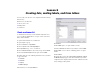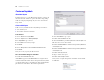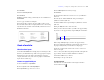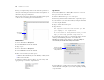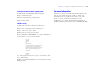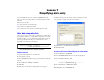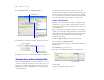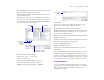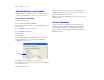Tutorial
Table Of Contents
- Lesson 1 FileMaker Pro basics
- Lesson 2 Browsing information
- Lesson 3 Finding and sorting records
- Lesson 4 Creating a database and entering records
- Lesson 5 Customizing what you see
- Lesson 6 Creating lists, mailing labels, and form letters
- Lesson 7 Simplifying data entry
- Lesson 8 Automating tasks with buttons and scripts
- Lesson 9 Creating and running reports
- Lesson 10 Making databases relational
- Lesson 11 Sharing and exchanging data
- Lesson 12 Protecting data in FileMaker Pro
- Lesson 13 Keeping your data safe
40 FileMaker Pro Tutorial
Automatically enter a serial number
FileMaker Pro lets you automatically enter certain types of data—for
example, incremental numbers—when you create a new record.
Create a field for serial numbers
1. Switch to Layout mode.
2. Choose File menu > Manage > Database.
3. In the Manage Database dialog box, click the Fields tab if it is not
already selected.
4. For Field Name, type Member Number.
5. Select Number as the field type.
6. Click Create.
7. Click Options.
8. Select Serial number on the Auto-Enter tab. You don’t need to
change the Generate choice, or the amounts for next value or
increment by for this exercise.
9. Click OK, then click OK again to close the dialog box.
The new field appears at the bottom of the layout. (You might need
to scroll down to see it.)
10. Switch to Browse mode.
11. Test your new field entry option by choosing Records menu >
New Record. Each time you create a new record, the value in the
Member Number field increments by one.
12. When you are finished with this lesson, close the file by choosing
File menu > Close.
For more information
You have learned how to simplify data entry by defining and
formatting value lists, calculation fields, and auto-entered serial
numbers. For more information on calculation fields and field
auto-enter options, as well as defining and formatting value lists, see
FileMaker
Pro Help.
Select Serial
number