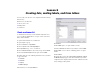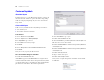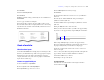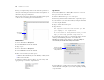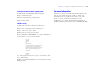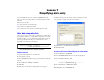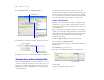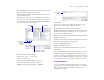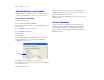Tutorial
Table Of Contents
- Lesson 1 FileMaker Pro basics
- Lesson 2 Browsing information
- Lesson 3 Finding and sorting records
- Lesson 4 Creating a database and entering records
- Lesson 5 Customizing what you see
- Lesson 6 Creating lists, mailing labels, and form letters
- Lesson 7 Simplifying data entry
- Lesson 8 Automating tasks with buttons and scripts
- Lesson 9 Creating and running reports
- Lesson 10 Making databases relational
- Lesson 11 Sharing and exchanging data
- Lesson 12 Protecting data in FileMaker Pro
- Lesson 13 Keeping your data safe
Lesson 7 | Simplifying data entry 39
8. Scroll through the list of functions in the upper-right corner of the
Specify Calculation dialog box until you locate
If
(test ; resultOne ; resultTwo). Double-click this function so that it
appears in this dialog box.
This function has three parts: a test, a result if the test evaluates as
true (result one), and a result if the test evaluates as false (result two).
You will replace the placeholders test, resultOne, and resultTwo with
the actual components of the calculation.
9. Select the placeholder test and type:
Membership Type = “Continuing”
exactly as it appears here.
10. Select the placeholder resultOne, and type 100.
11. Select the placeholder resultTwo, and type 200.
12. Make sure the calculation result is set to Number.
13. Click OK.
If you receive an error message, make sure that all spaces and
punctuation are identical to the formula shown above.
14. Click OK to close the Manage Database dialog box.
The Renewal Fee field appears at the bottom of the layout, below the
Membership info tab panel. Depending on the size of your screen,
you may need to scroll down to see it.
15. Select the Renewal Fee field and its label and drag them under
the Member Since field.
16. Notice that the format of the Renewal Fee label does not match
the format of other labels in the sample database.
17. Select the Renewal Fee label.
18. Choose Format menu > Text.
19. Select 12 for Size and Plain for Style, and dark gray for color.
20. Click OK.
Your calculation formula is now complete. When data is entered in
the Membership Type field, FileMaker Pro will compare it to the
word we are testing for, “Continuing.” The test is true if it matches
this word, and the calculation will return your first result, 100. If it
doesn’t match, the test is false, and the second result is returned.
Test your calculation
To see if your calculation works, switch to Browse mode and try
changing the value in the Membership Type field to Continuing.
Notice the result in the Renewal Fee field—it changes as the
membership type changes.
Field list
Verify the type of data to be
returned by the calculation
Function list
Replace these
placeholders
with your
calculation
The completed
calculation