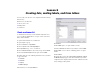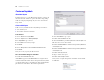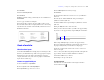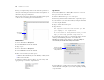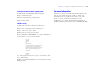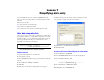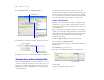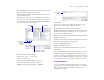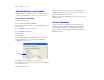Tutorial
Table Of Contents
- Lesson 1 FileMaker Pro basics
- Lesson 2 Browsing information
- Lesson 3 Finding and sorting records
- Lesson 4 Creating a database and entering records
- Lesson 5 Customizing what you see
- Lesson 6 Creating lists, mailing labels, and form letters
- Lesson 7 Simplifying data entry
- Lesson 8 Automating tasks with buttons and scripts
- Lesson 9 Creating and running reports
- Lesson 10 Making databases relational
- Lesson 11 Sharing and exchanging data
- Lesson 12 Protecting data in FileMaker Pro
- Lesson 13 Keeping your data safe
38 FileMaker Pro Tutorial
6. For Display values from, choose Membership Types.
7. Click OK. Your radio buttons should be visible in Layout mode.
8. In Browse mode, test your value list and buttons by clicking them.
Generate values with a calculation field
When you want FileMaker Pro to perform a calculation for you, for
example to determine the amount of tax owed or the proper fee to be
paid, you use a calculation field. Calculation fields are one of the
FileMaker Pro field types. FileMaker Pro can perform simple and
complex calculations.
The calculation formula uses values from the current record or
related records. The formula can use values from all field types. You
can use calculations to return text values (for example, combining
the contents of first name and last name fields into a full name field),
dates, times, timestamps, and the contents of container fields.
Create a calculation field
Members of the Corporate Travelers Club pay an annual fee. New
members pay a fee of $200, while continuing members pay $100.
The following calculation returns a membership renewal fee based
on membership type.
There are several ways of formulating a calculation, each of which can
yield the correct result. The following method uses an If
statement to
compare the data entered in the Membership Type field with one of the
membership types. The calculation returns one of two results.
1. Switch to Layout mode.
2. Select the Membership info tab panel to bring it forward.
3. Choose File menu > Manage > Database.
4. In the Manage Database dialog box, click the Fields tab if it is not
already selected.
5. For Field Name, type Renewal Fee.
6. For Type, select Calculation to make this a calculation field.
7. Click Create.
The Specify Calculation dialog box appears.
Select Radio Button Set
Select Membership Types
value list
Membership Type field
formatted as radio buttons
Select Calculation