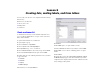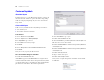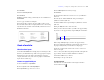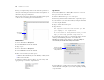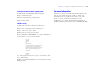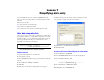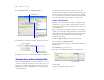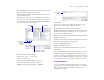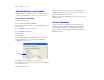Tutorial
Table Of Contents
- Lesson 1 FileMaker Pro basics
- Lesson 2 Browsing information
- Lesson 3 Finding and sorting records
- Lesson 4 Creating a database and entering records
- Lesson 5 Customizing what you see
- Lesson 6 Creating lists, mailing labels, and form letters
- Lesson 7 Simplifying data entry
- Lesson 8 Automating tasks with buttons and scripts
- Lesson 9 Creating and running reports
- Lesson 10 Making databases relational
- Lesson 11 Sharing and exchanging data
- Lesson 12 Protecting data in FileMaker Pro
- Lesson 13 Keeping your data safe
34 FileMaker Pro Tutorial
2. Drag a rectangle starting about 2 inches from the top left side of
the layout, and ending about 2 inches from the bottom right side, as
indicated by the page boundary lines.
When you release the mouse, the insertion point flashes in the top left
of the text box. You will type the letter inside this box.
Add the address
1. Choose Insert menu > Merge Field.
2. Select First Name in the list and click OK.
3. Type a space.
4. Choose Insert menu > Merge Field.
5. Select Last Name in the list and click OK.
6. Move to the next line (enter a line space):
1 Windows: Press the Enter key above the Shift key on the keyboard.
1 Mac OS: Press Return.
7. Add merge fields for the street address, city, and country, with
appropriate spaces, new lines, and punctuation.
Type the letter
1. Press Enter (Windows) or Return (Mac OS) twice to create two
line spaces at the end of the address.
2. Start the salutation line: type Dear and a space.
3. Insert merge fields for the first and last name, separated by a space.
In your own letters, you can use more fields (for example, a title field)
for a more elegant salutation.
4. Type a comma and two line spaces.
5. Type the letter:
The Corporate Travelers Club welcomes you and
your company to our organization.
We look forward to doing business with you and
hope you have many pleasant trips with us!
If you misspell a word, you’ll see a red dotted line under it. To turn
off this special underlining in this file, choose File menu >
File
Options. In the File Options dialog box, click the Spelling tab.
Clear Indicate questionable words with special underline.
If a field is likely to contain words (such as names) that a spelling
checker will mark as misspelled, you can turn off spelling checking
on specific fields.
The Text tool
is selected
Clear this checkbox
to turn off underlining
of misspelled words