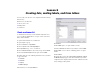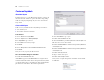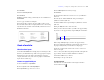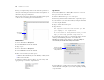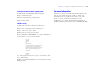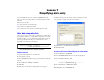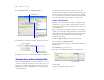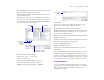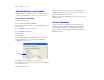Tutorial
Table Of Contents
- Lesson 1 FileMaker Pro basics
- Lesson 2 Browsing information
- Lesson 3 Finding and sorting records
- Lesson 4 Creating a database and entering records
- Lesson 5 Customizing what you see
- Lesson 6 Creating lists, mailing labels, and form letters
- Lesson 7 Simplifying data entry
- Lesson 8 Automating tasks with buttons and scripts
- Lesson 9 Creating and running reports
- Lesson 10 Making databases relational
- Lesson 11 Sharing and exchanging data
- Lesson 12 Protecting data in FileMaker Pro
- Lesson 13 Keeping your data safe
32 FileMaker Pro Tutorial
Create mailing labels
About label layouts
Label layouts use merge fields. Merge fields expand or contract to fit
the data in the field, and take no space if the field is empty. Merge
fields are for display and printing only. You can’t enter data into
merge fields.
Create a label layout
In this section, you will use the New Layout/Report assistant to:
1 create a label layout
1 select fields to include on the labels
Create the label
1. Choose View menu > Layout Mode.
2. Choose Layouts menu > New Layout/Report.
3. For Layout Name, type Labels.
4. Select Labels for the new layout type.
5. Click Next.
6. Choose Avery 5160 from the Use label measurements for list.
7. Click Next.
Now you’re ready to specify the label contents.
Choose the fields that will appear on the labels
1. Double-click First Name in the list.
<<First Name>> appears in the Label Contents area. Angle brackets
around the field name indicate this is a merge field and data (in this
case the first name in the record) will appear on labels rather than the
placeholder text “First Name.” The insertion point flashes.
2. After <<First Name>>, type a space.
3. Double-click Last Name in the list.
4. After <<Last Name>>, press Enter (Windows) or Return (Mac OS).
This moves the cursor to the next line.
5. Double-click Home Address 1 in the list, then press Enter (Windows)
or Return (Mac
OS).
6. Double-click Home Address 2 in the list, then press Enter (Windows)
or Return (Mac
OS).
7. Double-click City in the list.
8. Type a comma, then a space.
9. Double-click Country in the list.
Now you have set up the merge fields. Your label contents should
look like this: