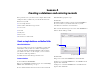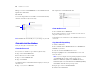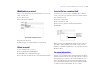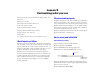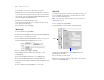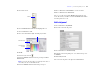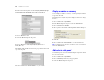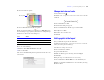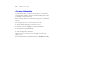Tutorial
Table Of Contents
- Lesson 1 FileMaker Pro basics
- Lesson 2 Browsing information
- Lesson 3 Finding and sorting records
- Lesson 4 Creating a database and entering records
- Lesson 5 Customizing what you see
- Lesson 6 Creating lists, mailing labels, and form letters
- Lesson 7 Simplifying data entry
- Lesson 8 Automating tasks with buttons and scripts
- Lesson 9 Creating and running reports
- Lesson 10 Making databases relational
- Lesson 11 Sharing and exchanging data
- Lesson 12 Protecting data in FileMaker Pro
- Lesson 13 Keeping your data safe
Lesson 5 | Customizing what you see 29
4. Choose the fill color palette.
5. Choose Other Color from the fill color palette.
6. Mac OS: Select the sliders icon and choose RGB Sliders from
the Colors dialog box pop-up menu. (Windows users can skip this step.)
7. Enter these values in the Color dialog box:
8. Do one of the following:
1 Windows: Click Add to Custom Colors, then OK.
1 Mac OS: Click OK.
The color of the Membership info tab panel now matches the color
of the header.
Change text size and color
1. Select the Text tool .
2. Click the The Corporate Travelers Club text to select the
text block.
3. Choose Format menu > Text.
The Text Format dialog box appears.
4. Choose Custom from the Size list, type 25 and click OK.
5. For Style, choose Italic.
6. For Color, choose another color.
7. Click OK.
Add a graphic to the layout
Next you will add a logo beside the club name.
1. Click to the left of the The Corporate Travelers Club text,
where you want to place the club logo.
You will see no change onscreen yet.
2. Choose Insert menu > Picture.
3. Open the Tutorial folder.
4. Make sure all file types are showing, and select logo.gif.
5. Click Open.
6. Drag the logo or text block to move it, if necessary.
7. Choose View menu > Browse Mode to see the finished layout.
8. When you are finished with this lesson, close the file by choosing
File menu
> Close.
Color Value
Red 238
Green 238
Blue 238
Fill color palette