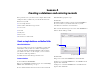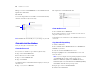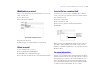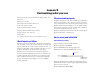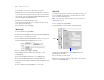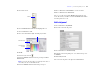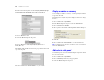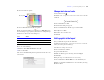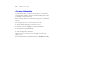Tutorial
Table Of Contents
- Lesson 1 FileMaker Pro basics
- Lesson 2 Browsing information
- Lesson 3 Finding and sorting records
- Lesson 4 Creating a database and entering records
- Lesson 5 Customizing what you see
- Lesson 6 Creating lists, mailing labels, and form letters
- Lesson 7 Simplifying data entry
- Lesson 8 Automating tasks with buttons and scripts
- Lesson 9 Creating and running reports
- Lesson 10 Making databases relational
- Lesson 11 Sharing and exchanging data
- Lesson 12 Protecting data in FileMaker Pro
- Lesson 13 Keeping your data safe
Lesson 4 | Creating a database and entering records 23
Modify data in a record
Suppose you realize that Jane Doe paid 75 dollars, not 25. You can
easily correct the entry.
1. Go to the first record.
2. Select the amount in Fee Paid.
3. Type the new amount, 75.
4. Click an empty area outside the field to save the change.
Delete a record
1. Go to the third record you created.
2. Choose Records menu > Delete Record.
3. Click Delete in the confirmation dialog box.
Notice in the status area that only two records remain in the database.
Insert a file in a container field
A container field can store pictures, QuickTime files, sounds you
record, or any other type of file that you want to track in a database.
1. Go to the first record.
2. Select the container field.
3. Choose Insert menu > File.
4. Choose the logo.gif file located in the Tutorial folder.
5. Click Open.
When you insert a file, FileMaker Pro displays the file's icon and
name in the container field but not the actual content of the file.
6. When you are finished with this lesson, close the file by choosing
File menu
> Close.
For more information
You have created a simple database and defined fields, then added,
modified, and deleted records and copied data between records. For
more information, see chapters 2 and 3 in the FileMaker
Pro User’s
Guide. You will learn more about entering data in different field
types and by different methods in
lesson 7. For further information,
see chapters 2 and 5 in the FileMaker Pro User’s Guide.
The text in the Fee Paid field is selected
The GIF filename
and icon are
displayed in the
container field