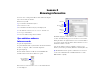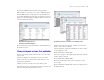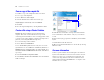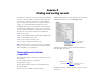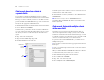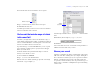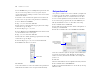Tutorial
Table Of Contents
- Lesson 1 FileMaker Pro basics
- Lesson 2 Browsing information
- Lesson 3 Finding and sorting records
- Lesson 4 Creating a database and entering records
- Lesson 5 Customizing what you see
- Lesson 6 Creating lists, mailing labels, and form letters
- Lesson 7 Simplifying data entry
- Lesson 8 Automating tasks with buttons and scripts
- Lesson 9 Creating and running reports
- Lesson 10 Making databases relational
- Lesson 11 Sharing and exchanging data
- Lesson 12 Protecting data in FileMaker Pro
- Lesson 13 Keeping your data safe
18 FileMaker Pro Tutorial
Because FileMaker Pro processes multiple find requests in the order
they are created, it is possible to create very specific, layered
searches in this manner. Omitting records in a search does not delete
them from the database.
To find the records of members who paid their fees in the first six
months of 2008, except for those who paid their fees in February:
1. Choose View menu > Find Mode.
2. Type 1/1/2008 in the Date Paid field.
3. In the status area, click the Symbols pop-up menu. Select range
from the list, or type an ellipsis.
4. After the ellipsis, type 6/30/2008.
5. Choose Requests menu > Add New Request. Notice that the status
area shows that this is the second request.
6. Type 2/1/2008 in the Date Paid field.
7. In the status area, click the Symbols pop-up menu and select range
from the list, or type an ellipsis.
8. After the ellipsis, type 2/29/2008 in the Date Paid field.
9. Click Omit in the status area to select it.
10. Click Find.
Your search returns five records for five members who paid their fees
within the first six months of 2008, except the month of February.
Sort your found set
Once you have a found set of records to work with, you might want
to sort those records. For example, you might want to display the
records in alphabetical order, or sort them from newest to oldest.
To sort records in alphabetical order by the members’ last names:
1. Go to the Layout pop-up menu and choose the Club List layout.
This layout will make it easier to see the results of the sorting.
2. Choose Records menu > Sort Records.
3. If any fields appear in the Sort Order column on the right side of
the dialog box, click Clear All.
4. In the list of available fields, select Last Name and click Move.
Notice the sort direction symbol to the right of the Last Namefield
increases in size from left to right. This indicates that when the
database is sorted by this field, the data will be in ascending order
(from a to z).
5. Click Sort.
The names in the Club List are now in alphabetical order by last name.
6. Choose Records menu > Show All Records.
7. When you are finished with this lesson, close the file by choosing
File menu
> Close.
Omit checkbox
Sort direction buttons
become active when
a field is selected