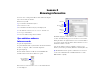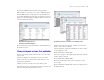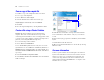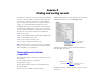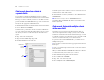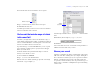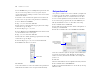Tutorial
Table Of Contents
- Lesson 1 FileMaker Pro basics
- Lesson 2 Browsing information
- Lesson 3 Finding and sorting records
- Lesson 4 Creating a database and entering records
- Lesson 5 Customizing what you see
- Lesson 6 Creating lists, mailing labels, and form letters
- Lesson 7 Simplifying data entry
- Lesson 8 Automating tasks with buttons and scripts
- Lesson 9 Creating and running reports
- Lesson 10 Making databases relational
- Lesson 11 Sharing and exchanging data
- Lesson 12 Protecting data in FileMaker Pro
- Lesson 13 Keeping your data safe
16 FileMaker Pro Tutorial
Find records based on criteria in
separate
fields
You can find records that match multiple criteria, for example
members who are both from the United States and are new members.
This type of search is commonly referred to as an AND search. To
perform an AND search in FileMaker Pro, type each search criterion
directly into the appropriate field in Find mode.
To find all members who live in the United States and are new members:
1. Choose View menu > Find Mode.
Use Find mode to perform more advanced searches. In Find mode,
you create a find request using the fields in the layout you see. Type
the criteria you want to search for directly into the fields on the
request.
2. Type USA in the Country field.
3. Type New in the Membership Type field.
4. Click the Find button in the status area.
Your find request returns a found set of two records for the two new
members who live in the United States.
5. To find all of the records in your database, choose Records menu >
Show All Records.
Note It is not necessary to choose Show All Records before
performing a Find, as FileMaker Pro finds records from the entire
database by default.
Find records that match multiple criteria
in
the same field
Sometimes you need to find records that match more than one
criterion in a single field. For example, you may need to find all
members located in either New York or London. This type of search
is commonly referred to as an OR search, because your found set will
consist of records that match any one of the find criteria.
To perform an OR search in FileMaker Pro, you will need to use
multiple find requests.
1 Type the first search criterion into the appropriate field of the first
find request.
1 Create a second find request and enter the second search criterion
in the same field.
When you click the Find button, FileMaker Pro will retrieve all of the
records that match any of the criteria you’ve entered.
To find all members living in New York or London:
1. Choose View menu > Find Mode.
2. Type New York in the City field.
3. Choose Requests menu > Add New Request.
Find
button
Find Mode is
currently
selected