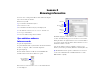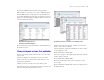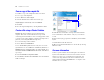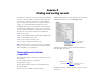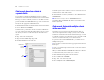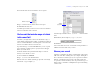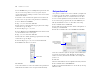Tutorial
Table Of Contents
- Lesson 1 FileMaker Pro basics
- Lesson 2 Browsing information
- Lesson 3 Finding and sorting records
- Lesson 4 Creating a database and entering records
- Lesson 5 Customizing what you see
- Lesson 6 Creating lists, mailing labels, and form letters
- Lesson 7 Simplifying data entry
- Lesson 8 Automating tasks with buttons and scripts
- Lesson 9 Creating and running reports
- Lesson 10 Making databases relational
- Lesson 11 Sharing and exchanging data
- Lesson 12 Protecting data in FileMaker Pro
- Lesson 13 Keeping your data safe
Lesson 3
Finding and sorting records
Your database is a collection of records. Sometimes you’ll work with
all of the records in the database (to mail out an annual catalog for
each customer, for example). Often, however, you’ll work with a
subset of your database—people who come from a particular city, for
example, or records that fall within a particular range of dates.
In FileMaker Pro, this process of searching for records that match
particular criteria is called finding records. Once you’ve found the
records you want to work with, you can change their order by sorting
them. Records can be sorted in ascending or descending order.
In this lesson, you will:
1 find records matching criteria in a single field and multiple fields
1 find records matching a range of data
1 narrow your searches by omitting records
1 sort records in ascending and descending order
Note Verify that you have a copy of Sample.fp7 before beginning
this lesson. See lesson 2 for information on accessing the Tutorial
folder and making a copy of Sample.fp7.
Find records based on criteria in
a
single field
In the membership database, find all of the members that are from
New York City.
1. Open the Tutorial folder on your hard drive.
2. Open Sample Copy.fp7.
3. Notice that the database is in Browse mode and that the active
layout is Data Entry.
The first record is for a member from New York City.
4. Right-click (Windows) or Control-click (Mac OS) the City field.
5. From the shortcut menu, choose Find Matching Records.
Your find request returns records for four members who live in
New
York. This is the found set.
6. Click the book icon or slider to view each of the four records in
the found set.
Choose this item from
the shortcut menu
Number of records
in the found set
Total number of records
in the database