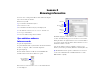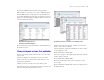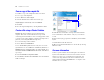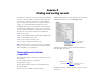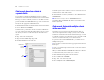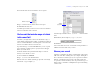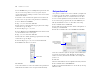Tutorial
Table Of Contents
- Lesson 1 FileMaker Pro basics
- Lesson 2 Browsing information
- Lesson 3 Finding and sorting records
- Lesson 4 Creating a database and entering records
- Lesson 5 Customizing what you see
- Lesson 6 Creating lists, mailing labels, and form letters
- Lesson 7 Simplifying data entry
- Lesson 8 Automating tasks with buttons and scripts
- Lesson 9 Creating and running reports
- Lesson 10 Making databases relational
- Lesson 11 Sharing and exchanging data
- Lesson 12 Protecting data in FileMaker Pro
- Lesson 13 Keeping your data safe
14 FileMaker Pro Tutorial
Save a copy of the sample file
You will use a copy of the sample file in the lessons ahead.
To save a copy of the sample file:
1. Choose File menu > Save a Copy As.
2. Select the Tutorial folder as the location for the copy.
Sample Copy.fp7 is automatically entered for File Name.
3. Click Save.
4. Close the original sample file by choosing File menu > Close.
Create a file using a Starter Solution
FileMaker Pro Starter Solutions are pre-designed database
templates. These files contain fields and are set up for tasks
commonly performed in databases, such as creating purchase orders
or expense reports. Starter Solutions contain no data and provide a
quick way to start using FileMaker
Pro right away.
To create a file using a Starter Solution:
1. Choose File menu > New Database.
You see the FileMaker Quick Start Screen. If you do not see the
Quick Start Screen, choose Edit menu > Preferences (Windows) or
FileMaker
Pro menu > Preferences (Mac OS). Under General, select
Show Starter Solutions in FileMaker Quick Start Screen, click OK, then
repeat step 1.
2. Select Create database using Starter Solution.
3. Select Business - Finance under All Solutions, then select Purchase
Orders on the right.
4. Click OK, then save Purchase Orders.fp7 in the Tutorial folder.
You see the Purchase Orders database, ready for you to add new
records.
5. Browse the Layout pop-up menu to familiarize yourself with the
layouts.
You will add data to this file in lesson 8.
6. When you are finished with this lesson, close the file by choosing
File menu
> Close.
For more information
You have opened a database, browsed through records, switched
layouts, learned the differences between form view, list view, and
table view, created a copy of a database that contains data, and
created a new empty database from a Starter Solution. For more
about browsing information in FileMaker
Pro, see chapter 2 of the
FileMaker Pro User’s Guide.
Select
Business -
Finance
Select
Purchase
Orders