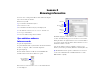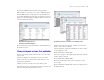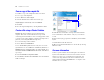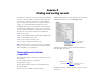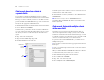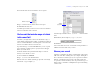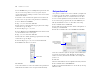Tutorial
Table Of Contents
- Lesson 1 FileMaker Pro basics
- Lesson 2 Browsing information
- Lesson 3 Finding and sorting records
- Lesson 4 Creating a database and entering records
- Lesson 5 Customizing what you see
- Lesson 6 Creating lists, mailing labels, and form letters
- Lesson 7 Simplifying data entry
- Lesson 8 Automating tasks with buttons and scripts
- Lesson 9 Creating and running reports
- Lesson 10 Making databases relational
- Lesson 11 Sharing and exchanging data
- Lesson 12 Protecting data in FileMaker Pro
- Lesson 13 Keeping your data safe
Lesson 2 | Browsing information 13
3. Choose the Club List layout from the Layout pop-up menu.
This layout shows each record as one row in a columnar list. Notice
that the Club List layout contains only four of the fields that were
present in the Data Entry layout. Because fewer fields are present on
this layout, some data is simply not displayed. However, no data has
been removed from the database.
4. Go to the Layout pop-up menu and return to the Data Entry layout.
No data has been lost.
View your layouts as forms, lists, and tables
You can view your layouts in three different ways: as a form, as a list,
and as a table.
1 Form view displays your current layout one record at a time.
1 List view shows your current layout as a list, with one record
appearing beneath another.
1 Table view shows you many records at one time in a grid.
Generally, layouts can be toggled between form view, list view, and
table view while the database is in Browse mode.
Switch between form view, list view, and table view in the same
layout to see how they are different.
1. In the sample file, switch to the Club List layout. You see many
records, displayed as a list.
2. Choose View menu > View as Form.
You now see a single record, displayed in the same layout. Only the
viewing option has changed.
3. Choose View menu > View as Table.
The View as Table feature allows you to view many records at
once in a grid.
4. Choose View menu > View as List to return to the original view of
the Club List layout.
The Club List layout displays only four of
the fields present on the Data Entry layout
Form view
List view
Table view
The Club List layout, viewed as a form, then as a list, and finally as a table