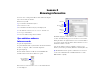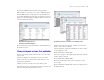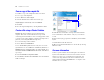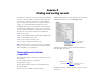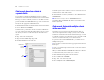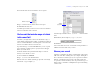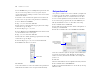Tutorial
Table Of Contents
- Lesson 1 FileMaker Pro basics
- Lesson 2 Browsing information
- Lesson 3 Finding and sorting records
- Lesson 4 Creating a database and entering records
- Lesson 5 Customizing what you see
- Lesson 6 Creating lists, mailing labels, and form letters
- Lesson 7 Simplifying data entry
- Lesson 8 Automating tasks with buttons and scripts
- Lesson 9 Creating and running reports
- Lesson 10 Making databases relational
- Lesson 11 Sharing and exchanging data
- Lesson 12 Protecting data in FileMaker Pro
- Lesson 13 Keeping your data safe
Lesson 2
Browsing information
You view, enter, or change data in Browse mode. This is the simplest
way to interact with your database.
In this lesson you will:
1 open a database with data already in it
1 move between records
1 view information in different ways by switching layouts
1 see the difference between form view, list view, and table view
1 save a copy of the database
1 create a new database using a Starter Solution
Open a database and move
between
records
To open the sample database:
1. Open the Tutorial folder on your hard drive. For the tutorial folder
location, see
chapter 1, “Where to find the sample file.”
2. Open Sample.fp7.
3. Notice that the database is in Browse mode. FileMaker Pro
defaults to Browse mode when a database is opened.
In the status area, notice that there are 29 records and that the first
record is displayed.
4. Click the right page of the book icon to move forward one record
at a time, and click the left page to move back one record at a time.
5. Drag the slider to the right and release to move forward a number
of records at one time. Drag the slider to the left and release to move
backwards a number of records.
You can also click the current record number, type the record
number you want, then press Enter (Windows) or Return (Mac
OS).
Tip The Records menu also provides commands to move between
records. Choose Records menu > Go to Record and choose either
Next, Previous, or Specify.
The current mode is
identified at the top
of the status area
Slider
Book icon
Number of
records
Record currently
displayed
Status area