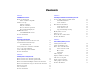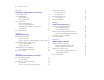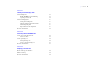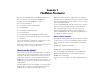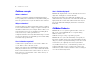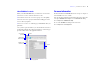FileMaker Pro 9 ® Tutorial
© 2001-2007 FileMaker, Inc. All Rights Reserved. FileMaker, Inc. 5201 Patrick Henry Drive Santa Clara, California 95054 FileMaker is a trademark of FileMaker, Inc., registered in the U.S. And other countries, and ScriptMaker and the file folder logo are trademarks of FileMaker, Inc. All other trademarks are the property of their respective owners. FileMaker documentation is copyrighted.
Contents Lesson 1 FileMaker Pro basics How to use this tutorial Where to find the sample file Database concepts What is a database? Why use a database? How is a database organized? How is field data displayed? FileMaker Pro basics About FileMaker Pro modes For more information 7 7 8 8 8 8 8 8 9 9 Lesson 2 Browsing information Open a database and move between records View information in different ways See a different layout View your layouts as forms, lists, and tables Save a copy of the sample file Create
FileMaker Pro Tutorial Lesson 6 Creating lists, mailing labels, and form letters Create a columnar list Create mailing labels About label layouts Create a label layout Create a form letter About form letter layouts Create a one-page blank layout Customize the letter with the company name Add the closing For more information 31 32 32 32 33 33 33 35 35 35 Lesson 7 Simplifying data entry Enter data using value lists 37 Define a value list 37 Assign a value list to a field and display it as radio buttons
| Contents Lesson 11 Sharing and exchanging data About sharing data Enable FileMaker network sharing Opening a remote file About exchanging data Saving and sending data Supported import/export file formats About importing data Import data into the sample file For more information 57 57 58 59 59 59 59 59 60 Lesson 12 Protecting data in FileMaker Pro Create an account and password About accounts Create a privilege set About privilege sets Create a custom privilege set For more information 61 61 62 62 63 6
FileMaker Pro Tutorial
Lesson 1 FileMaker Pro basics Welcome to the FileMaker® Pro tutorial. This tutorial shows you how you can manage your information in FileMaker Pro.
FileMaker Pro Tutorial Database concepts How is field data displayed? What is a database? FileMaker Pro displays fields on layouts. Each layout is based on a single table, and displays records from that table. A database is a method of organizing and analyzing information. You’ve probably used several databases recently without realizing it. A date book, a parts list, and even your own address book are databases. Why use a database? Storing information in a database file has many benefits.
Lesson 1 | FileMaker Pro basics 9 About FileMaker Pro modes For more information When you work in FileMaker Pro, you work in one of four modes. For more information on FileMaker Pro basic concepts, see chapter 2 of the FileMaker Pro User’s Guide. 1 1 1 Use Browse mode to enter data and view records. Use Find mode to locate a record or a group of records quickly. Use Layout mode to specify how information will appear on the screen or when you print it.
FileMaker Pro Tutorial
Lesson 2 Browsing information You view, enter, or change data in Browse mode. This is the simplest way to interact with your database.
FileMaker Pro Tutorial View information in different ways See a different layout Even though you enter information only once in FileMaker Pro, you can use that information in many ways. Layouts let you view some or all of your fields. To see some layouts in action, use the file you just opened. Because it is not necessary to see all of your fields in each layout, layouts are a powerful tool for working with or printing just the information you need to accomplish a particular task. 1.
Lesson 2 | Browsing information 13 3. Choose the Club List layout from the Layout pop-up menu. This layout shows each record as one row in a columnar list. Notice that the Club List layout contains only four of the fields that were present in the Data Entry layout. Because fewer fields are present on this layout, some data is simply not displayed. However, no data has been removed from the database.
FileMaker Pro Tutorial Save a copy of the sample file You will use a copy of the sample file in the lessons ahead. Select Business Finance To save a copy of the sample file: 1. Choose File menu > Save a Copy As. 2. Select the Tutorial folder as the location for the copy. Sample Copy.fp7 is automatically entered for File Name. Select Purchase Orders 3. Click Save. 4. Close the original sample file by choosing File menu > Close. Create a file using a Starter Solution 4.
Lesson 3 Finding and sorting records Your database is a collection of records. Sometimes you’ll work with all of the records in the database (to mail out an annual catalog for each customer, for example). Often, however, you’ll work with a subset of your database—people who come from a particular city, for example, or records that fall within a particular range of dates. 4. Right-click (Windows) or Control-click (Mac OS) the City field. 5. From the shortcut menu, choose Find Matching Records.
FileMaker Pro Tutorial Find records based on criteria in separate fields Your find request returns a found set of two records for the two new members who live in the United States. You can find records that match multiple criteria, for example members who are both from the United States and are new members. Show All Records. This type of search is commonly referred to as an AND search.
Lesson 3 | Finding and sorting records 17 Notice that the status area shows that there are two requests. Number of requests 4. Type London in the City field of this second request. Symbols pop-up menu 5. Click Find in the status area. Your find request returns a found set of six records for six members who live in either New York or London. Find records that match a range of criteria in the same field Sometimes, you might want to find records that match a range of criteria within a single field.
FileMaker Pro Tutorial Because FileMaker Pro processes multiple find requests in the order they are created, it is possible to create very specific, layered searches in this manner. Omitting records in a search does not delete them from the database. To find the records of members who paid their fees in the first six months of 2008, except for those who paid their fees in February: 1. Choose View menu > Find Mode. 2. Type 1/1/2008 in the Date Paid field. 3.
Lesson 3 | Finding and sorting records For more information You have found records based on a variety of criteria, and narrowed your searches by using Omit. You have sorted the results of your searches. For more information on finding and sorting records in FileMaker Pro, see chapter 2 of the FileMaker Pro User’s Guide.
FileMaker Pro Tutorial
Lesson 4 Creating a database and entering records In the previous lessons, you saw how to use a simple database with existing data. Now you will create your own file and add records. In this lesson you will: 1 1 1 1 1 1 1 4. For File name, type MyFile.fp7. 5. Click Save. create a simple database The Manage Database dialog box appears. By default, FileMaker Pro creates a table for you, with the same name as your file.
FileMaker Pro Tutorial 12. Type Container in the Field Name box, select Container from the The completed record should look like this: Type list, then click Create. 13. Click OK. You see the empty fields in a new, blank record. Field labels identify the fields. Your file is ready for data entry. Enter data here Field labels Create another record 1. Choose Records menu > New Record. 2. As you did for Jane Doe’s record, enter data for John Smith, who paid 75 dollars on 2/2/2009.
Lesson 4 | Creating a database and entering records 23 Modify data in a record Insert a file in a container field Suppose you realize that Jane Doe paid 75 dollars, not 25. You can easily correct the entry. A container field can store pictures, QuickTime files, sounds you record, or any other type of file that you want to track in a database. 1. Go to the first record. 1. Go to the first record. 2. Select the amount in Fee Paid. 2. Select the container field. 3. Choose Insert menu > File. 4.
FileMaker Pro Tutorial
Lesson 5 Customizing what you see You can enhance the way your data looks by adding graphics and other effects. In this lesson, you will: 1 1 1 1 1 1 1 learn how layouts determine what you see add, resize, and move fields add a tab panel and change its color display values in a number field as currency change text size, style, and color About customizing layouts Design layouts in Layout mode. You can include any combination of fields, text, and graphics on a layout.
FileMaker Pro Tutorial 7. Click Save to save changes to this layout, if prompted. Add a field FileMaker Pro can save layout changes automatically, or prompt you to save changes before leaving Layout mode. To save layout changes automatically, select the Save layout changes automatically checkbox in the Save changes to this layout dialog box. If a field has been defined in a table, you can display it on any layout based on that table. In this database, a defined field is not on this layout.
Lesson 5 | Customizing what you see 5. Select the Text tool. 27 13. Choose View menu > Browse Mode to see the new field. 14. Choose Records menu > New Record. You see a year date entered in the Member Since field in the new record. The current year will be entered in the Member Since field in each subsequent new record. Text tool Add a tab panel 1. Choose View menu > Layout Mode. 6. Select the Member Since field label and highlight the text. 2. Select the Contact info tab panel. 7.
FileMaker Pro Tutorial 6. In the Contact info tab panel, select the Company, Membership Type, Fee Paid, Date Paid, and Member Since fields and their labels. Display a number as currency You can display a number as currency, even though only the number is typed into the field. Formatting affects only the way data is displayed. It does not change the data. 1. Choose View menu > Layout Mode. 2. In the Membership info tab panel, select the Fee Paid field. 3. Choose Format menu > Number. 4.
Lesson 5 | Customizing what you see 4. Choose the fill color palette. Change text size and color 1. Select the Text tool Fill color palette 29 . 2. Click the The Corporate Travelers Club text to select the text block. 3. Choose Format menu > Text. The Text Format dialog box appears. 5. Choose Other Color from the fill color palette. 4. Choose Custom from the Size list, type 25 and click OK. 6. Mac OS: Select the sliders icon and choose RGB Sliders from the Colors dialog box pop-up menu.
FileMaker Pro Tutorial For more information You have learned how to enhance the appearance of your data by using tab panels, graphics, custom text, field formatting, and creative positioning of objects on layouts. There are many other ways to customize the appearance of fields and layouts.
Lesson 6 Creating lists, mailing labels, and form letters You can easily create layouts to view and print information in many different ways. In this lesson, you will create: 1 1 1 a list of your records mailing labels a form letter Create a columnar list A columnar list shows many records simultaneously. Each row is one record. Each column holds one category of data, such as Last Name or Phone Number. 1. Open the Tutorial folder on your hard drive. 2. Open Sample Copy.fp7. 3.
FileMaker Pro Tutorial Create mailing labels About label layouts Label layouts use merge fields. Merge fields expand or contract to fit the data in the field, and take no space if the field is empty. Merge fields are for display and printing only. You can’t enter data into merge fields. Create a label layout In this section, you will use the New Layout/Report assistant to: 1 1 create a label layout select fields to include on the labels Create the label 1. Choose View menu > Layout Mode. 2.
Lesson 6 | Creating lists, mailing labels, and form letters 10. Click Next. 4. Select Blank layout for the new layout type. 11. Select View in Layout mode. 5. Click Finish. 12. Click Finish. Because this letter will not use a header or footer, you will delete them now. 13. When you finish viewing your label layout, choose View menu > Preview Mode. 6. On the layout, click the Header tab, then press Backspace You see a page of labels as it will print. (Windows) or Delete (Mac OS).
FileMaker Pro Tutorial 2. Drag a rectangle starting about 2 inches from the top left side of the layout, and ending about 2 inches from the bottom right side, as indicated by the page boundary lines. When you release the mouse, the insertion point flashes in the top left of the text box. You will type the letter inside this box. Type the letter 1. Press Enter (Windows) or Return (Mac OS) twice to create two line spaces at the end of the address. 2. Start the salutation line: type Dear and a space. 3.
Lesson 6 | Creating lists, mailing labels, and form letters 35 Customize the letter with the company name For more information 1. Click after the word company in the first paragraph. In this lesson, you have created list, label, and form-letter layouts. You can create as many layouts as you like, to organize your information in any way you like. To learn how to create other layouts, see lesson 9 in this tutorial and chapter 3 in the FileMaker Pro User’s Guide.
FileMaker Pro Tutorial
Lesson 7 Simplifying data entry You can simplify the way you enter data in FileMaker Pro and improve accuracy by using value lists, calculation fields, and data auto-entry. 7. Click in the large box and enter the values for this list, New and Continuing, by typing each value on its own line.
FileMaker Pro Tutorial 6. For Display values from, choose Membership Types. Select Radio Button Set The calculation formula uses values from the current record or related records. The formula can use values from all field types. You can use calculations to return text values (for example, combining the contents of first name and last name fields into a full name field), dates, times, timestamps, and the contents of container fields.
Lesson 7 | Simplifying data entry 8. Scroll through the list of functions in the upper-right corner of the Specify Calculation dialog box until you locate If (test ; resultOne ; resultTwo). Double-click this function so that it appears in this dialog box. This function has three parts: a test, a result if the test evaluates as true (result one), and a result if the test evaluates as false (result two).
FileMaker Pro Tutorial Automatically enter a serial number FileMaker Pro lets you automatically enter certain types of data—for example, incremental numbers—when you create a new record. Create a field for serial numbers 1. Switch to Layout mode. 2. Choose File menu > Manage > Database. 3. In the Manage Database dialog box, click the Fields tab if it is not already selected. 4. For Field Name, type Member Number. 5. Select Number as the field type. 6. Click Create. 7. Click Options. 8.
Lesson 8 Automating tasks with buttons and scripts FileMaker Pro lets you automate many database tasks with buttons and scripts. These powerful features can save you a lot of time by performing a series of actions with a single click. In this lesson you will: 1 1 1 1 7. In the Button Setup dialog box, select the Go to Layout command from the list. 8. In the Options area, select the Club List layout. 9. Select Rounded button for button style.
FileMaker Pro Tutorial Perform a series of tasks using a script As you have just seen, you can use a button to perform a single command. To make FileMaker Pro perform a sequence of commands, use a script. About scripts A script lets you construct a series of instructions for FileMaker Pro to perform. Like buttons, scripts allow you to automate most of the FileMaker Pro menu commands, as well as activate some commands not found in the FileMaker Pro menu structure.
Lesson 8 | Automating tasks with buttons and scripts 43 Rename the button 1. Select the Text tool . 2. Click the button once. The text insertion point appears in the button. 3. Type Preview Labels Layout to rename this button. It may be necessary to resize this button after renaming it. Test the button 1. In Browse mode, test the button by clicking it. Clicking this button performs the script, which displays the Labels layout and switches to Preview mode. 2. Close Sample Copy.
FileMaker Pro Tutorial
Lesson 9 Creating and running reports The process of retrieving and organizing data from a database is called reporting. Summary reports present just the totals of your data; they do not break information into smaller groups. Subsummary reports, also referred to as reports with grouped data, categorize information by a particular field or fields, allowing you to group information hierarchically. This subsummarized information can then be subtotaled, averaged, or counted.
FileMaker Pro Tutorial 6. Select Report with grouped data, and click Next. 4. Click Next. 5. Move the Membership Type field to the Report categories list to organize the records by membership type. Select the fields used in this report 1. Select the first field to be used in this report, Membership Type, and move it to the Layout fields list. 2. Select and move the Last Name field. 3. Select and move the First Name field.
Lesson 9 | Creating and running reports 47 8. Click Next. 6. Click Next. Select a theme and create the header and footer 1. Select the Standard theme to set the text size, color, and style of the finished report. Create a script to run this report again 1. Click Create a script. 2. Click Next. 3. Click View the report in Preview mode if it is not already selected. 3. Go to the Top center list in the Header area and select 4. Click Finish. Large Custom Text. 4.
FileMaker Pro Tutorial Two additional elements are also required: 1 1 a grand summary layout part summary field(s) to display totals, averages, or counts Create a report with grouped data and totals This report groups data by the Membership Type field, also referred to as the break field To create the Membership Fee Report: 1. In Layout mode, choose Layouts menu > New Layout/Report. 2. For Layout Name, type Membership Fee Report. 3.
Lesson 9 | Creating and running reports 49 4. Select and move the Fee Paid field, then Click Next. 5. You want to organize the records by Membership Type, so move this field to the Report categories list, then Click Next. 6. Move the Last Name field to the Sort order list to sort the records in each group of membership types alphabetically by members’ last names. 7. Click Next. Specify subtotals and grand totals A summary field is a type of field you can specify when you define fields.
FileMaker Pro Tutorial Select a theme and create the header and footer 1. Select the Standard theme to set the text size, color, and style of the finished report. 2. Click Next. 3. Go to the Top center list and select Large Custom Text. 4. Type Membership Fee Report for the header of the report and click OK. 5. Go to the Bottom center list and select Page Number to number the pages in the report’s footer. 6. Click Next. Create a script to run this report again 1. Click Create a script.
Lesson 9 | Creating and running reports 51 Save and send a report as a PDF file For more information After you run a report, you can save it as an Adobe PDF file and send it as an email attachment. In this lesson, you generated reports with grouped data, and reports with grouped data and totals. You also saved a report as a PDF file and sent it as an email attachment. For more information on creating reports, see FileMaker Pro Help. 1. Choose File menu > Save/Send Records As > PDF. 2.
FileMaker Pro Tutorial
Lesson 10 Making databases relational Relational databases let you easily view related data and streamline data entry. You can enter data once, then view and use that data in related tables or files. In this lesson, you will: 1 1 1 1 see how relational databases work define a relationship display data from one related record display a list of related records When you work with tables in the relationships graph, you are using them to organize your view into your data.
FileMaker Pro Tutorial 8. Move the fields if necessary, and make the fields large enough to display all the data they contain. The fields should look like this: Display data from a related record Once you’ve defined the relationship, you can modify a layout to display data using that relationship. Here, you want to display the company address. 1. Choose Corporate Account Information from the Layout pop-up menu. 2. Choose View menu > Layout Mode. 3. Using the Field tool , drag a field onto the layout.
Lesson 10 | Making databases relational 55 4. At the bottom of the dialog box under Members, select Add the fields in the portal Allow creation of records in this table via this relationship. This lets you add a name to the Members list. 1. In the Add Fields to Portal dialog box, select the ::First Name field and move it to the Included fields list. 2. Select and move the ::Last Name field. 3. Click OK. 4.
FileMaker Pro Tutorial For more information You have seen how to use and create simple relationships. This tutorial covers just the basics; there are many important points to consider when building a relational database system. Be sure to read chapter 4 in the FileMaker Pro User’s Guide and the relational information in FileMaker Pro Help before using relationships in your own files.
Lesson 11 Sharing and exchanging data You can share data over a network using FileMaker Pro, FileMaker Server, or via the Internet using Instant Web Publishing. You can also share data by importing it into FileMaker Pro files from other applications or exporting it from FileMaker Pro files to other applications.
FileMaker Pro Tutorial Sort orders, find requests, import and export field orders, and print settings are specific to each user. Opening a remote file 1. Open the Tutorial folder on your hard drive. A file is considered remote when it is stored on a networked computer other than the computer you are using. After a host opens a shared file, up to nine users can open the remote file as clients. 2. Open Sample Copy.fp7.
Lesson 11 | Sharing and exchanging data 59 About exchanging data About importing data You can exchange information between FileMaker Pro and other applications by importing and exporting data. You can: There are several ways to import data into an existing file.
FileMaker Pro Tutorial 9. Make sure that an appears between both the First Name fields and the Last Name fields. If you don’t see an the setting. between matching fields, click to change The remaining fields should have a between them. The data in these fields will not be imported to the target file. Source file to import from Arrows show that data will import into the fields at right Target file to import to Fields in the source file Fields in the target file Import action 10. Click Import.
Lesson 12 Protecting data in FileMaker Pro Although your operating system includes file security features, you should use FileMaker Pro accounts and privileges to protect your data. In FileMaker Pro, you restrict which users can access a file when you protect files by defining accounts and passwords. The account name and password that users enter determine which privilege set is used. These privilege sets limit what users can do in the file.
FileMaker Pro Tutorial 8. Select User must change password on next login. Create a privilege set In most cases, an account that is shared by multiple users should not force a password change upon first login. Instead, you should specify a password and provide it to the users that need it. Also, the privilege set for a shared account should not permit password changes because one user could change the password and lock out all other users who share the account. 9. For Account Status, select Active.
Lesson 12 | Protecting data in FileMaker Pro 63 Extended privilege sets Extended privilege sets determine the data sharing options that are permitted by a privilege set, such as whether a privilege set permits users to open a shared file or view a database in a web browser. If you’ve set up a database for Sharing, for example on a network or via Instant Web Publishing, extended privileges are enabled in the Privilege Set dialog box.
FileMaker Pro Tutorial
Lesson 13 Keeping your data safe Power failures, disk problems, and other unexpected computer problems can happen to anyone at any time. To help prevent data loss, regularly back up all important documents on your computer, including your databases. 5. Click Save. Important Next time, back up to a different disk or volume. Never back up over the only or most recent copy of your file. You should have several different backups at all times.