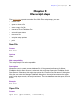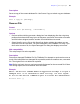Script Steps Reference
Table Of Contents
- Chapter 1 Introduction
- Chapter 2 Control script steps
- Chapter 3 Navigation script steps
- Chapter 4 Editing script steps
- Chapter 5 Fields script steps
- Set Field
- Set Next Serial Value
- Insert Text
- Insert Calculated Result
- Insert From Index
- Insert From Last Visited
- Insert Current Date
- Insert Current Time
- Insert Current User Name
- Insert Picture
- Insert QuickTime
- Insert Object (Windows)
- Insert File
- Update Link (Windows)
- Replace Field Contents
- Relookup Field Contents
- Export Field Contents
- Chapter 6 Records script steps
- Chapter 7 Found Sets script steps
- Chapter 8 Windows script steps
- Chapter 9 Files script steps
- Chapter 10 Accounts script steps
- Chapter 11 Spelling script steps
- Chapter 12 Open Menu Item script steps
- Chapter 13 Miscellaneous script steps
- Appendix A Glossary
96 FileMaker Script Steps Reference
Web compatibility
This script step is not web-compatible.
Description
Lets the user choose between the formats stored with the file or the user's current system
formats. Each FileMaker Pro database file stores the date, time, and number formatting
of the computer on which the database was created. These regional settings may be
different from the system formats currently set on your computer.
When you use the current system formats, you don't change the formats saved with the
file -- you simply enter and view data in a format that's familiar to you. For example, if a
database was created in Australia, where dates are usually written day-month-year, and
you open it in the United States, where dates are usually written month-day-year,
FileMaker Pro alerts you that the system formats are different.
A startup script that uses the Set Use System Formats script step can be used to control
how FileMaker Pro handles date, time, and number formats for a file that has system
formats that are different from the current system formats.
Example
This script could be a startup script that checks the system language before using system
formats.
If [Get (SystemLanguage) = “Japanese”]
Set Use System Formats [On]
End If
Save a Copy as
Format
Save a Copy as [“<filename>”; copy/compacted/clone]
Options
Specify output file displays the Specify Output File dialog box, where you can specify
the name and location of the resulting copy. For more information, see FileMaker Pro
Help. If you do not specify a file, FileMaker Pro saves a copy of the current file and
displays the Save As dialog box so the user can specify copying options. You can choose
to Automatically open file or Create email with file as attachment after saving.
Use Specify to choose a save format: copy of current file,
compacted copy (smaller),
or clone (no records).
Web compatibility
This script step is not web-compatible.