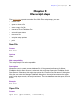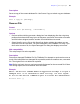Script Steps Reference
Table Of Contents
- Chapter 1 Introduction
- Chapter 2 Control script steps
- Chapter 3 Navigation script steps
- Chapter 4 Editing script steps
- Chapter 5 Fields script steps
- Set Field
- Set Next Serial Value
- Insert Text
- Insert Calculated Result
- Insert From Index
- Insert From Last Visited
- Insert Current Date
- Insert Current Time
- Insert Current User Name
- Insert Picture
- Insert QuickTime
- Insert Object (Windows)
- Insert File
- Update Link (Windows)
- Replace Field Contents
- Relookup Field Contents
- Export Field Contents
- Chapter 6 Records script steps
- Chapter 7 Found Sets script steps
- Chapter 8 Windows script steps
- Chapter 9 Files script steps
- Chapter 10 Accounts script steps
- Chapter 11 Spelling script steps
- Chapter 12 Open Menu Item script steps
- Chapter 13 Miscellaneous script steps
- Appendix A Glossary
Chapter 9
|
Files script steps 93
Options
Specify lets you select a FileMaker Pro to close or an ODBC data source to disconnect
from. Choose Add FileMaker Data Source or Add ODBC Data Source to locate and
select a file. After you select a file, it is added to the Specify Table list. Choose Manage
Data Sources to modify or delete a data source you’ve already added to the list.
Web compatibility
This script step is not web-compatible.
Description
Closes the specified FileMaker file. If you do not specify a file, FileMaker Pro stops the
currently running script and closes the FileMaker database that the script is running from.
Disconnects the specified ODBC data source. This enables you to “re-login” to the
specified ODBC data source with a different user name and password, without closing the
FileMaker file.
Note If a user moves the specified file, FileMaker Pro might not be able to close the file.
Example
Close ["Names"]
Close ["Payments"]
Close ["Tasks"]
Close [Current File]
Convert File
Format
Convert File [“<filename>”]
Options
• Specify data source lets you choose the file or source of the data to be converted. If
you don’t specify a file, FileMaker Pro displays the Open File dialog box when the
script step executes. For more information about converting files, see the conversion
information in the FileMaker Pro User’s Guide.
• Depending on the file or source you choose, a dialog box may appear for specifying
the following additional options.