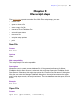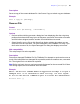Script Steps Reference
Table Of Contents
- Chapter 1 Introduction
- Chapter 2 Control script steps
- Chapter 3 Navigation script steps
- Chapter 4 Editing script steps
- Chapter 5 Fields script steps
- Set Field
- Set Next Serial Value
- Insert Text
- Insert Calculated Result
- Insert From Index
- Insert From Last Visited
- Insert Current Date
- Insert Current Time
- Insert Current User Name
- Insert Picture
- Insert QuickTime
- Insert Object (Windows)
- Insert File
- Update Link (Windows)
- Replace Field Contents
- Relookup Field Contents
- Export Field Contents
- Chapter 6 Records script steps
- Chapter 7 Found Sets script steps
- Chapter 8 Windows script steps
- Chapter 9 Files script steps
- Chapter 10 Accounts script steps
- Chapter 11 Spelling script steps
- Chapter 12 Open Menu Item script steps
- Chapter 13 Miscellaneous script steps
- Appendix A Glossary
92 FileMaker Script Steps Reference
Options
• Open hidden causes FileMaker Pro to open the specified FileMaker database that is
hidden.
• Specify lets you select a FileMaker Pro database or ODBC data source to open.
Choose Add FileMaker Data Source or Add ODBC Data Source to locate and
select a file. After you select a file, it is added to the Specify Table list. Choose
Manage Data Sources to modify or delete a data source you’ve already added to the
list.
Web compatibility
This script step is not web-compatible.
Description
For FileMaker files, opens the specified FileMaker file or lets the user select a file to open.
For ODBC data sources, re-establishes a link to the ODBC data source.
Script steps after Open execute in the FileMaker file that contains the script, not the file
opened by the script.
If you don't specify a file, FileMaker Pro displays the Open File dialog box when the Open
File script step executes so that the user can specify a file. The Open File dialog box will
also be displayed if the file used in the script has been moved, deleted, or renamed.
Notes
• If new database creation has been disabled in your installation of FileMaker Pro, it will
not be possible to convert file types such as Microsoft Excel or tab delimited files into
FileMaker Pro databases. However, you can still import the data from other file types
into FileMaker Pro (if you open the database with a password that allows you to
import). If you need more information, contact your system administrator.
Example
If [DayName(Get(CurrentDate)="Monday"]
Open ["Weekly Planner"]
Else
Open ["Daily Planner"]
End If
Close File
Format
Close File [Current File/”<filename>”]