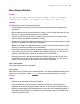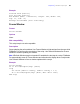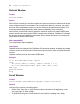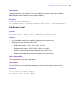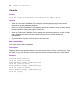Script Steps Reference
Table Of Contents
- Chapter 1 Introduction
- Chapter 2 Control script steps
- Chapter 3 Navigation script steps
- Chapter 4 Editing script steps
- Chapter 5 Fields script steps
- Set Field
- Set Next Serial Value
- Insert Text
- Insert Calculated Result
- Insert From Index
- Insert From Last Visited
- Insert Current Date
- Insert Current Time
- Insert Current User Name
- Insert Picture
- Insert QuickTime
- Insert Object (Windows)
- Insert File
- Update Link (Windows)
- Replace Field Contents
- Relookup Field Contents
- Export Field Contents
- Chapter 6 Records script steps
- Chapter 7 Found Sets script steps
- Chapter 8 Windows script steps
- Chapter 9 Files script steps
- Chapter 10 Accounts script steps
- Chapter 11 Spelling script steps
- Chapter 12 Open Menu Item script steps
- Chapter 13 Miscellaneous script steps
- Appendix A Glossary
Chapter 8
|
Windows script steps 81
Web compatibility
This script step is web-compatible.
Description
Specifies a window by name and makes it the foreground window.
Because FileMaker Pro script steps are always performed in the foreground table, it is
sometimes necessary to bring a specific window to the front. Use this script step when you
are working with scripts in multi-table files to make certain that a script step is performed
in the intended table.
Notes
• Window name selection is not case-sensitive. This script will select the first matching
window and bring it to the front.
• The Select Window script step does not open a window of a related file when the
related file is opened in a hidden state, such as when a file is opened because it is the
source file of a related field. To use the Select Window script step with this type of
related file, open the related file using the Open File script step.
For example, a layout in the file Data Entry contains a related field from the file
Companies. When this layout is displayed, FileMaker Pro opens the Companies file
in a hidden state. To open a new window displaying the hidden related file, use a
script such as:
Open File[Open Hidden; "Companies"]
Select Window["Companies"]
To return the file to its original state, perform a Close Window [] script step to close
the open window.
Example
Perform Find [Restore]
Sort Records [Restore]
Select Window [Name: “Sales records”]
Close Window
Format
Close Window [Current window or Name: <name of window>; Current
file]
Options
• Click Specify to select which window you want FileMaker Pro to close. You can enter
literal text or click Specify to generate a name from a calculation.
• Select Current file only to restrict matches to the current file (not selecting this
option matches all available FileMaker Pro files).