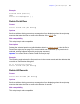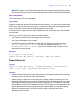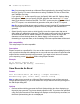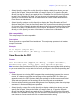Script Steps Reference
Table Of Contents
- Chapter 1 Introduction
- Chapter 2 Control script steps
- Chapter 3 Navigation script steps
- Chapter 4 Editing script steps
- Chapter 5 Fields script steps
- Set Field
- Set Next Serial Value
- Insert Text
- Insert Calculated Result
- Insert From Index
- Insert From Last Visited
- Insert Current Date
- Insert Current Time
- Insert Current User Name
- Insert Picture
- Insert QuickTime
- Insert Object (Windows)
- Insert File
- Update Link (Windows)
- Replace Field Contents
- Relookup Field Contents
- Export Field Contents
- Chapter 6 Records script steps
- Chapter 7 Found Sets script steps
- Chapter 8 Windows script steps
- Chapter 9 Files script steps
- Chapter 10 Accounts script steps
- Chapter 11 Spelling script steps
- Chapter 12 Open Menu Item script steps
- Chapter 13 Miscellaneous script steps
- Appendix A Glossary
70 FileMaker Script Steps Reference
• Select Specify options or click Specify to display the "Save Records as PDF" dialog
box. From the Save drop-down list, choose Records being browsed, Current
record, or Blank record. If you select Blank record, the Appearance option is
enabled.
Select Options to display the PDF Options dialog box.
• In the Document tab, you can specify descriptive information for the PDF file. For
each of the options in the document tab, you can enter text directly, or click
Specify to enter a field name or values from a calculation.
• In the Security tab, you can assign passwords to the PDF file, as well as print and
edit privileges. If print and edit privileges are allowed, you can specify if copying
and screen reading software are permitted.
• In the Initial View tab, you can define the initial view for the layout and
magnification for the PDF file.
Web compatibility
This script step is not web-compatible.
Description
Saves records to a specified PDF file. This script step operates in all modes except Find
mode.
Examples
Go to Layout ["Layout #4"]
Save Records As PDF [No dialog, "Contacts.pdf"; Records being
browsed]
The following adds the records being browsed after the last page of the existing
Contacts.pdf file.
Go to Layout ["Layout #4"]
Save Records As PDF [Append; No dialog, "Contacts.pdf"; Records
being browsed]