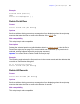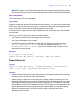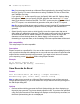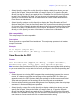Script Steps Reference
Table Of Contents
- Chapter 1 Introduction
- Chapter 2 Control script steps
- Chapter 3 Navigation script steps
- Chapter 4 Editing script steps
- Chapter 5 Fields script steps
- Set Field
- Set Next Serial Value
- Insert Text
- Insert Calculated Result
- Insert From Index
- Insert From Last Visited
- Insert Current Date
- Insert Current Time
- Insert Current User Name
- Insert Picture
- Insert QuickTime
- Insert Object (Windows)
- Insert File
- Update Link (Windows)
- Replace Field Contents
- Relookup Field Contents
- Export Field Contents
- Chapter 6 Records script steps
- Chapter 7 Found Sets script steps
- Chapter 8 Windows script steps
- Chapter 9 Files script steps
- Chapter 10 Accounts script steps
- Chapter 11 Spelling script steps
- Chapter 12 Open Menu Item script steps
- Chapter 13 Miscellaneous script steps
- Appendix A Glossary
Chapter 6
|
Records script steps 69
• Select Specify output file or click Specify to display a dialog box where you can
specify the file path. Choose the folder you want to export to, or type the file path
directly into the list. Specify one path per line. FileMaker Pro will use the first path it
locates. See FileMaker Pro Help. You can choose to Automatically open file or
choose to Create email with file as attachment to create a blank email with the
Excel file as an attachment.
• Select Specify options or click Specify to display the "Save Records as Excel"
Options dialog box. From the Save drop-down list, choose Records being browsed
or Current record. Specify whether the values in the first row should be used as field
names or as data. For Worksheet, Title, Subject, and Author, you can enter text
directly, or click Specify to enter a field name or values from a calculation.
Web compatibility
This script step is not web-compatible.
Description
Saves records to a specified Excel worksheet. This script step operates in all modes
except Find mode.
Example
Go to Layout ["Layout #4"]
Save Records As Excel [No dialog; "Contacts.xls"]
Save Records As PDF
Format
Save Records As PDF [Append; No dialog; “<output filename>”;
Automatically open; Create email; User specified options]
Note In order to save records as a PDF file, your privilege set must include Allow printing,
or you must select Run script with full access privileges in the Edit Script dialog box.
Options
• Select Append to existing PDF to append the records being browsed, the current
record, or a blank record after the last page of the specified PDF file. When you
append records, the PDF Options dialog box settings in the Document and Initial
View tabs are ignored, but the settings in the Security tab are maintained.
• Perform without dialog prevents dialog boxes from displaying when the script step
executes if a file has already been specified.
• Select Specify output file or click Specify to display a dialog box where you can
specify the file path. Choose the folder you want to save to, or type the file path
directly into the list. Specify one path per line. FileMaker Pro will use the first path it
locates. See FileMaker Pro Help. You can choose to Automatically open file or you
can choose to Create email with file as attachment after saving.