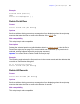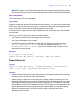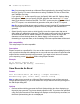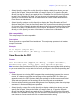Script Steps Reference
Table Of Contents
- Chapter 1 Introduction
- Chapter 2 Control script steps
- Chapter 3 Navigation script steps
- Chapter 4 Editing script steps
- Chapter 5 Fields script steps
- Set Field
- Set Next Serial Value
- Insert Text
- Insert Calculated Result
- Insert From Index
- Insert From Last Visited
- Insert Current Date
- Insert Current Time
- Insert Current User Name
- Insert Picture
- Insert QuickTime
- Insert Object (Windows)
- Insert File
- Update Link (Windows)
- Replace Field Contents
- Relookup Field Contents
- Export Field Contents
- Chapter 6 Records script steps
- Chapter 7 Found Sets script steps
- Chapter 8 Windows script steps
- Chapter 9 Files script steps
- Chapter 10 Accounts script steps
- Chapter 11 Spelling script steps
- Chapter 12 Open Menu Item script steps
- Chapter 13 Miscellaneous script steps
- Appendix A Glossary
Chapter 6
|
Records script steps 67
Note When import source fields and target fields are mapped using matching names,
field name matching is performed dynamically each time the script step is performed.
Web compatibility
This script step is not web-compatible.
Description
Imports records from another file or data source you specify. You can set the import order
and use the Specify import order option, or perform the step with the dialog box so the
user can set new criteria, such as importing data as a new table.
If the source file is open, the found set is imported; if not, all records in the source table
are imported.
When you use this script step to import an XML data file:
• your file path must be the absolute path to your data file
• you can use variables in the file path
• use different syntax for Windows and Mac OS. For Windows, follow the syntax
file:///[full path to file]. For Mac OS, follow the syntax file:///
volumes/[full path to file]. If you use a variable in the file path, it must
generate the proper syntax.
Example
Go to Layout ["Layout #4"]
Import Records [No dialog; "Contacts"; Add; Mac Roman]
Export Records
Format
Export records [No dialog; “<output filename>”; Automatically
open; Create email; <platform and character set>]
Options
• Perform without dialog prevents dialog boxes from displaying when the script step
executes that let the user set new export criteria.
• Select Specify output file or click Specify to display a dialog box where you can
specify the file and file type to export. Choose the folder you want to export to, or type
the folder path directly into the list. Specify one path per line. FileMaker Pro will use
the first path it locates. See FileMaker Pro Help. The file type you use depends on the
import requirements of the program using the exported data. You can also specify
options to Automatically open the file and Create email with the file as
attachment after saving.