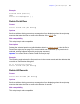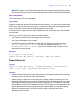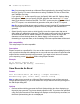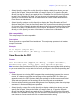Script Steps Reference
Table Of Contents
- Chapter 1 Introduction
- Chapter 2 Control script steps
- Chapter 3 Navigation script steps
- Chapter 4 Editing script steps
- Chapter 5 Fields script steps
- Set Field
- Set Next Serial Value
- Insert Text
- Insert Calculated Result
- Insert From Index
- Insert From Last Visited
- Insert Current Date
- Insert Current Time
- Insert Current User Name
- Insert Picture
- Insert QuickTime
- Insert Object (Windows)
- Insert File
- Update Link (Windows)
- Replace Field Contents
- Relookup Field Contents
- Export Field Contents
- Chapter 6 Records script steps
- Chapter 7 Found Sets script steps
- Chapter 8 Windows script steps
- Chapter 9 Files script steps
- Chapter 10 Accounts script steps
- Chapter 11 Spelling script steps
- Chapter 12 Open Menu Item script steps
- Chapter 13 Miscellaneous script steps
- Appendix A Glossary
Chapter 6
|
Records script steps 65
Example
This script finds and sorts a set of records, switches to the Data Entry layout, goes to the
last record, copies the entire record, switches layouts and tables, creates a new record,
and pastes the contents of the Clipboard to the History field.
Perform Find [Restore]
Sort Records [Restore; No dialog]
Go to Layout ["Data entry"]
Go to Record/Request/Page [Last]
Copy Record/Request
Go to Layout ["History table"]
New Record/Request
Paste [Select; History table::History]
Commit Records/Requests []
Copy All Records/Requests
Format
Copy All Records/Requests
Options
None.
Web compatibility
This script step is web-compatible.
Description
In Browse mode, copies the values of all records to the Clipboard. In Find mode, copies
all find requests. Text fields are copied in tab-delimited format, without styles, in the order
they appear in the record layout. Text in container fields is also copied. (This step is
equivalent to choosing Copy from the Edit menu while holding down the Shift key
(Windows) or Option key (Mac OS) when there is no active field.)
Note When using the Copy All Records/Requests step with repeating fields,
FileMaker Pro inserts the group separator character between each repetition. You can
use a text editor to replace these characters with another delimiter such as a tab or space.
Example
This script finds and sorts a set of records, switches to the Data Entry layout, copies the
contents of the found set to the Clipboard, switches layouts and tables, creates a new
record, and pastes the contents of the Clipboard to the History field.
Perform Find [Restore]
Sort Records [Restore; No dialog]
Go to Layout ["Data entry"]
Copy All Records/Requests