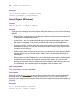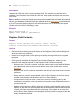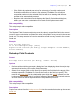Script Steps Reference
Table Of Contents
- Chapter 1 Introduction
- Chapter 2 Control script steps
- Chapter 3 Navigation script steps
- Chapter 4 Editing script steps
- Chapter 5 Fields script steps
- Set Field
- Set Next Serial Value
- Insert Text
- Insert Calculated Result
- Insert From Index
- Insert From Last Visited
- Insert Current Date
- Insert Current Time
- Insert Current User Name
- Insert Picture
- Insert QuickTime
- Insert Object (Windows)
- Insert File
- Update Link (Windows)
- Replace Field Contents
- Relookup Field Contents
- Export Field Contents
- Chapter 6 Records script steps
- Chapter 7 Found Sets script steps
- Chapter 8 Windows script steps
- Chapter 9 Files script steps
- Chapter 10 Accounts script steps
- Chapter 11 Spelling script steps
- Chapter 12 Open Menu Item script steps
- Chapter 13 Miscellaneous script steps
- Appendix A Glossary
56 FileMaker Script Steps Reference
Description
Updates the OLE link in the current container field. The manual or automatic link is
updated. If the field does not contain an OLE link, then Update Link does not return an
error code.
Note In addition to using the Update Link script step to update both automatic and manual
links in your database, automatic links are updated when an OLE object is activated with
a Go to Field script step on page 35 with Select/perform on, or when the print option
Update all Links before printing is used.
Example
Enter Browse Mode []
Update Link [Table1::Spreadsheet]
Replace Field Contents
Format
Replace Field Contents [No Dialog; <table::field>;
Current contents/Serial numbers/Calculation results]
Options
• Perform without dialog prevents display of the Replace Field Contents dialog box
when the script step executes.
• Select Go to target field or click Specify to specify the target field for the replace
operation.
•Click Specify to display the Replace Field Contents dialog box, where you can
determine the settings required for the Replace Field Contents command.
• Replace with "current contents" uses the current value in the specified field as
the replacement value to place in that field in every other record in the current
found set
.
• Replace with serial numbers reserializes the field in every record in the current
found set.
• Entry options uses the next available value in Entry Options as the first record
number, incrementing with whatever value is in Entry Options.
• Custom Values lets you enter a value to be used as a starting point for the
serialization, as well as a value by which to increment each serialized field in the
current found set.
• Update serial number in Entry Options? resets the serial number value in Entry
Options so that the next serial number that is automatically entered will follow the
records you have reserialized with this script step. If this option is not used, the
serial value in Entry Options is not changed, and may not be in sequence with the
newly reserialized records.