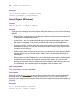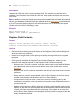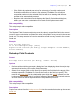Script Steps Reference
Table Of Contents
- Chapter 1 Introduction
- Chapter 2 Control script steps
- Chapter 3 Navigation script steps
- Chapter 4 Editing script steps
- Chapter 5 Fields script steps
- Set Field
- Set Next Serial Value
- Insert Text
- Insert Calculated Result
- Insert From Index
- Insert From Last Visited
- Insert Current Date
- Insert Current Time
- Insert Current User Name
- Insert Picture
- Insert QuickTime
- Insert Object (Windows)
- Insert File
- Update Link (Windows)
- Replace Field Contents
- Relookup Field Contents
- Export Field Contents
- Chapter 6 Records script steps
- Chapter 7 Found Sets script steps
- Chapter 8 Windows script steps
- Chapter 9 Files script steps
- Chapter 10 Accounts script steps
- Chapter 11 Spelling script steps
- Chapter 12 Open Menu Item script steps
- Chapter 13 Miscellaneous script steps
- Appendix A Glossary
Chapter 5
|
Fields script steps 55
Insert File
Format
Insert File [Reference; <table::field>; “<filename>”]
Options
• Store only a reference instructs FileMaker Pro to store only a link to a file in the
container field instead of the entire file. This option may reduce the size of your
FileMaker Pro file, but if you move or delete the file being referenced, FileMaker Pro
won't be able to display it.
• Select Go to target field or click Specify to specify the container field to insert the
file into.
• Select Specify source file or click Specify to specify the file to be inserted. For
information on creating file paths in FileMaker Pro, see FileMaker Pro Help.
Web compatibility
This script step is not web-compatible.
Description
Imports a file or a reference to a file into the current container field. If you do not specify
a target field, then you must click in a field or use the Go to Field script step on page 35
before performing this script step. If you do not specify a file to insert, FileMaker Pro
displays a dialog box where the user can select a file.
Note If there is no active container field on the layout where the script is being performed,
Insert File returns an error code that can be captured with the Get(LastError) function.
Examples
Go to Field [Last Correspondence]
Insert File ["My_Letter.doc"]
Update Link (Windows)
Format
Update Link [<table::field>]
Options
Select Go to target field or click Specify to specify the field to be updated.
Web compatibility
This script step is not web-compatible.