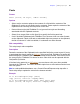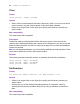Script Steps Reference
Table Of Contents
- Chapter 1 Introduction
- Chapter 2 Control script steps
- Chapter 3 Navigation script steps
- Chapter 4 Editing script steps
- Chapter 5 Fields script steps
- Set Field
- Set Next Serial Value
- Insert Text
- Insert Calculated Result
- Insert From Index
- Insert From Last Visited
- Insert Current Date
- Insert Current Time
- Insert Current User Name
- Insert Picture
- Insert QuickTime
- Insert Object (Windows)
- Insert File
- Update Link (Windows)
- Replace Field Contents
- Relookup Field Contents
- Export Field Contents
- Chapter 6 Records script steps
- Chapter 7 Found Sets script steps
- Chapter 8 Windows script steps
- Chapter 9 Files script steps
- Chapter 10 Accounts script steps
- Chapter 11 Spelling script steps
- Chapter 12 Open Menu Item script steps
- Chapter 13 Miscellaneous script steps
- Appendix A Glossary
Chapter 4
|
Editing script steps 43
Description
Allows the user to specify the starting and ending position of a selection in a field. The
values can be typed in directly or determined via a calculation. If no target field is specified
the current active field is used.
Notes
• Field position is determined by the number of characters, including spaces, beginning
with position 1, the first character in the field. The selection includes all values
beginning with the Start Position and concluding with the End Position. For example,
if Field1 has the value “abcdefgh”, and the script parameters specify a start position
of “3” and an end position of “6”, the script step will return the selection “cdef”.
• If the start position is valid and the end position out of range, everything from the start
position to the end of the field is selected. If the end position only is valid, the cursor
moves to the end position, and nothing is selected. If both start and end positions are
invalid, the cursor moves to the end of the field contents.
• No action is taken if the user attempts to perform a selection on a container field.
• Data selected out of visual range is scrolled into view.
Example
Go to Layout [“Data Entry”]
Set Selection [Table1::Account Number; Start Position:
5; End Position: 10]
Copy []
Select All
Format
Select All
Options
None.
Web compatibility
This script step is web-compatible.
Description
Selects the entire contents of the current field.