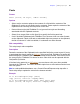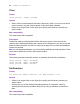Script Steps Reference
Table Of Contents
- Chapter 1 Introduction
- Chapter 2 Control script steps
- Chapter 3 Navigation script steps
- Chapter 4 Editing script steps
- Chapter 5 Fields script steps
- Set Field
- Set Next Serial Value
- Insert Text
- Insert Calculated Result
- Insert From Index
- Insert From Last Visited
- Insert Current Date
- Insert Current Time
- Insert Current User Name
- Insert Picture
- Insert QuickTime
- Insert Object (Windows)
- Insert File
- Update Link (Windows)
- Replace Field Contents
- Relookup Field Contents
- Export Field Contents
- Chapter 6 Records script steps
- Chapter 7 Found Sets script steps
- Chapter 8 Windows script steps
- Chapter 9 Files script steps
- Chapter 10 Accounts script steps
- Chapter 11 Spelling script steps
- Chapter 12 Open Menu Item script steps
- Chapter 13 Miscellaneous script steps
- Appendix A Glossary
42 FileMaker Script Steps Reference
Clear
Format
Clear [Select; <table::field>]
Options
• Select entire contents deletes the entire contents of a field. If you do not use Select
entire contents, only the selected portion of the field's data is deleted.
• Select Go to target field or click Specify to specify the field whose contents you
want to delete.
Web compatibility
This script step is web-compatible.
Description
Deletes the contents of the specified field in the current record. Clear removes the
contents of the field without placing the contents on the Clipboard. If you want to cut and
paste the field information, use the Cut script step on page 39. Use Undo immediately to
restore the contents.
Note In a web-published database, use a Commit Record/Request script step after a Clear
script step to update the record in the browser window.
Example
The following example clears the values in a repeating field with three repetitions.
Clear [Select, table::field[3]]
Clear [Select, table::field[2]]
Clear [Select, table::field]
Set Selection
Format
Set Selection [Start Position: <n>; End Position: <n>]
Options
• Select Go to target field or click Specify to specify the field whose contents you
want to select.
• Specify lets you set the starting and ending positions of a selection, either by
entering the start and end numbers directly or by using a calculation to determine
them.
Web compatibility
This script step is web-compatible.