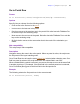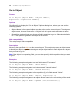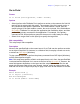Script Steps Reference
Table Of Contents
- Chapter 1 Introduction
- Chapter 2 Control script steps
- Chapter 3 Navigation script steps
- Chapter 4 Editing script steps
- Chapter 5 Fields script steps
- Set Field
- Set Next Serial Value
- Insert Text
- Insert Calculated Result
- Insert From Index
- Insert From Last Visited
- Insert Current Date
- Insert Current Time
- Insert Current User Name
- Insert Picture
- Insert QuickTime
- Insert Object (Windows)
- Insert File
- Update Link (Windows)
- Replace Field Contents
- Relookup Field Contents
- Export Field Contents
- Chapter 6 Records script steps
- Chapter 7 Found Sets script steps
- Chapter 8 Windows script steps
- Chapter 9 Files script steps
- Chapter 10 Accounts script steps
- Chapter 11 Spelling script steps
- Chapter 12 Open Menu Item script steps
- Chapter 13 Miscellaneous script steps
- Appendix A Glossary
38 FileMaker Script Steps Reference
Description
Switches to Find mode, where you can search for sets of records.
When you select Specify find requests at the time the script step is defined, FileMaker
Pro displays the current find request(s), if any. Additional find requests can be defined,
and existing find requests can be duplicated, edited, or deleted.
To edit a find request, select it from the list in the Specify Find Requests dialog box and
click Edit.
In the Edit Find Requests dialog box, select the action (Find Records or Omit Records)
you want the find request to perform. A single find request can either find records or omit
records, but cannot perform both actions at the same time. Use multiple find requests to
find and omit records from within a single script step.
For each field in your request, specify the criteria for which you want FileMaker Pro to search.
Example
Go to Layout ["Article View"]
Enter Find Mode [Restore; Pause]
Perform Find []
Enter Preview Mode
Format
Enter Preview Mode [Pause]
Options
Pause temporarily stops the script to allow you to examine the preview result before
proceeding with the next step in the script.
Web compatibility
This script step is not web-compatible.
Description
Switches to Preview mode
, where you can see how records, forms, or reports will look
when they're printed.
Example
Sort [Restore, No dialog]
Go to Layout ["Sales Summary"]
Enter Preview Mode [Pause]
Go to Layout [original layout]
Enter Browse Mode []
Unsort
Go to Record/Request/Page [First]