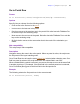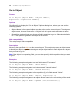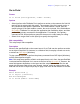Script Steps Reference
Table Of Contents
- Chapter 1 Introduction
- Chapter 2 Control script steps
- Chapter 3 Navigation script steps
- Chapter 4 Editing script steps
- Chapter 5 Fields script steps
- Set Field
- Set Next Serial Value
- Insert Text
- Insert Calculated Result
- Insert From Index
- Insert From Last Visited
- Insert Current Date
- Insert Current Time
- Insert Current User Name
- Insert Picture
- Insert QuickTime
- Insert Object (Windows)
- Insert File
- Update Link (Windows)
- Replace Field Contents
- Relookup Field Contents
- Export Field Contents
- Chapter 6 Records script steps
- Chapter 7 Found Sets script steps
- Chapter 8 Windows script steps
- Chapter 9 Files script steps
- Chapter 10 Accounts script steps
- Chapter 11 Spelling script steps
- Chapter 12 Open Menu Item script steps
- Chapter 13 Miscellaneous script steps
- Appendix A Glossary
Chapter 3
|
Navigation script steps 35
Go to Field
Format
Go to Field [Select/perform; <table::field>]
Options
• Select/perform tells FileMaker Pro to perform an action on the contents of a field. All
text in a field is selected with this option. The contents of the field (sound, movie, or
OLE) determine what action is performed. If the field contains a sound, then the
sound is played. If the field contains a movie, the movie is played. If the field holds an
OLE object, FileMaker Pro activates the application that created the object, and then
performs the primary command for that application. For example, if the primary
command is Edit, Select/perform opens the document in a state ready for editing.
• Select Go to target field or click Specify to specify the target field.
Web compatibility
This script step is web-compatible.
Description
Moves to the specified field on the current layout. Go to Field can also perform an action
on an object in that field. For instance, in a container field, it can play a sound or a movie,
or activate an OLE object (Windows).
To play a sound or movie, or perform the primary command for an OLE object (Windows),
use the Select/perform option.
Note If this script step specifies a field in a tab panel that is not in front, the specified field
is selected and the tab panel it is in moves to the front of the tab control. If, however, the
same field appears elsewhere on the layout and the script finds that field first, the tab
panel with that same field will not come forward. Instead, assign an object name to the
field and use the Go to Object script step on page 34 to move to that instance of the field.
Example
Enter Browse Mode []
Go to Layout ["Contacts"]
New Record/Request
Go to Field [Table1::First Name]