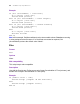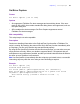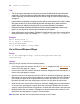Script Steps Reference
Table Of Contents
- Chapter 1 Introduction
- Chapter 2 Control script steps
- Chapter 3 Navigation script steps
- Chapter 4 Editing script steps
- Chapter 5 Fields script steps
- Set Field
- Set Next Serial Value
- Insert Text
- Insert Calculated Result
- Insert From Index
- Insert From Last Visited
- Insert Current Date
- Insert Current Time
- Insert Current User Name
- Insert Picture
- Insert QuickTime
- Insert Object (Windows)
- Insert File
- Update Link (Windows)
- Replace Field Contents
- Relookup Field Contents
- Export Field Contents
- Chapter 6 Records script steps
- Chapter 7 Found Sets script steps
- Chapter 8 Windows script steps
- Chapter 9 Files script steps
- Chapter 10 Accounts script steps
- Chapter 11 Spelling script steps
- Chapter 12 Open Menu Item script steps
- Chapter 13 Miscellaneous script steps
- Appendix A Glossary
Chapter 2
|
Control script steps 27
Set Error Capture
Format
Set Error Capture [<on or off>]
Options
• On suppresses FileMaker Pro alert messages and some dialog boxes. If the error
result is 100 or 803, then certain standard file dialog boxes are suppressed, such as
the Open dialog box.
• Off re-enables the alert messages. Set Error Capture suppresses normal
FileMaker Pro alert messages.
Web compatibility
This script step is not web-compatible.
Description
Sends error handling information to the Get(LastError) function after a FileMaker Pro
script is running. By checking the status of the Get (LastError) function immediately after
a script step, you can verify that the step was performed properly.
By using the Get (LastError) function with the control script steps, you can make sure your
script performs correctly. When you decide to suppress alerts, it is important that you
anticipate as many problems as possible, and that you include clear directions for what to
do when an error condition is encountered.
Note Use Get (LastError) immediately after the script step you intend to test; a successful
intervening step may clear the error code you were intending to capture.
Example
Set Error Capture [On]
Perform Find [Restore]
Set Field [Table1::gErrorCaptureField; Get (LastError)]
#The field Table1::gErrorCaptureField is a global text field
If[Table1::gErrorCaptureField <> 0]
Show Custom Dialog ["Couldn't find the record..."]
End If