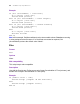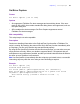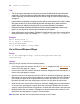Script Steps Reference
Table Of Contents
- Chapter 1 Introduction
- Chapter 2 Control script steps
- Chapter 3 Navigation script steps
- Chapter 4 Editing script steps
- Chapter 5 Fields script steps
- Set Field
- Set Next Serial Value
- Insert Text
- Insert Calculated Result
- Insert From Index
- Insert From Last Visited
- Insert Current Date
- Insert Current Time
- Insert Current User Name
- Insert Picture
- Insert QuickTime
- Insert Object (Windows)
- Insert File
- Update Link (Windows)
- Replace Field Contents
- Relookup Field Contents
- Export Field Contents
- Chapter 6 Records script steps
- Chapter 7 Found Sets script steps
- Chapter 8 Windows script steps
- Chapter 9 Files script steps
- Chapter 10 Accounts script steps
- Chapter 11 Spelling script steps
- Chapter 12 Open Menu Item script steps
- Chapter 13 Miscellaneous script steps
- Appendix A Glossary
26 FileMaker Script Steps Reference
Description
By default, Allow User Abort is turned on for an entire script. In other words, users can
stop a script by pressing Esc or 2-.(period) (Mac OS). To prevent users from stopping a
script, use the Allow User Abort script step and set it to Off. FileMaker Pro automatically
turns Allow User Abort on after the script finishes running.
Example
To set up a kiosk solution, use:
Allow User Abort[Off]
Then, create the rest of the script as a looping script that never ends. Use the Allow User
Abort script step as the first step to prevent people from closing the file or exiting the
application.
The next script steps display a “welcome” screen for three seconds when the database is
opened, then continues to a data entry layout. The user cannot cancel this “welcome”
screen display.
Allow User Abort [Off]
Go to Layout ["Welcome"]
Pause/Resume Script [Duration (seconds): 3]
Go to Layout ["Data Entry"]
Allow User Abort[On]
The following script verifies that all records have client numbers entered, audibly notifies
the user when it finds a missing number, and waits so the user can enter the number. This
script runs when the database closes and can't be cancelled by the user.
Allow User Abort[Off]
Go to Record/Request/Page[First]
Loop
If[IsEmpty(Table1::clientNumberField)]
Speak["Client number is missing"]
Pause/Resume Script [Indefinitely]
End If
Go to Record/Request/Page [Exit after last; Next]
End Loop
Allow User Abort[On]