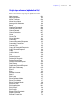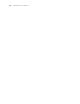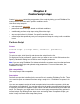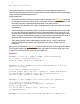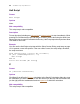Script Steps Reference
Table Of Contents
- Chapter 1 Introduction
- Chapter 2 Control script steps
- Chapter 3 Navigation script steps
- Chapter 4 Editing script steps
- Chapter 5 Fields script steps
- Set Field
- Set Next Serial Value
- Insert Text
- Insert Calculated Result
- Insert From Index
- Insert From Last Visited
- Insert Current Date
- Insert Current Time
- Insert Current User Name
- Insert Picture
- Insert QuickTime
- Insert Object (Windows)
- Insert File
- Update Link (Windows)
- Replace Field Contents
- Relookup Field Contents
- Export Field Contents
- Chapter 6 Records script steps
- Chapter 7 Found Sets script steps
- Chapter 8 Windows script steps
- Chapter 9 Files script steps
- Chapter 10 Accounts script steps
- Chapter 11 Spelling script steps
- Chapter 12 Open Menu Item script steps
- Chapter 13 Miscellaneous script steps
- Appendix A Glossary
18 FileMaker Script Steps Reference
Description
Pauses a script indefinitely or for a specified length of time so the user can perform other
tasks in the current window. For example, a script can wait for a user to enter data, and
then guide the user from screen to screen, prompting for data entry as needed. You can
also use Pause/Resume to help debug your scripts, for example to see what value is in a
field at a particular point in a script, or to evaluate the progress of a script.
The Pause/Resume script step operates on the foreground window of the file from which
the script is performed. If the script’s current window is hidden, the Pause/Resume Script
Step brings that window to the front and shows it.
The For duration value must evaluate as a number, which is the duration of the pause in
seconds. If you use the Specify Calculation dialog box to determine the duration, the
calculation result must be a number or your script will not pause.
To give you more control over a user's actions when a script pauses, FileMaker Pro
makes some menu commands unavailable to users. You can define buttons to let users
perform actions not available on the menus.
Example
The following script displays a welcoming screen for three seconds when the database is
opened, then displays a data entry layout. The user cannot stop this script. The default
state is off.
Allow User Abort [Off]
Go to Layout ["Welcome"]
Pause/Resume Script [Duration (seconds): 3]
Go to Layout ["Data Entry"]
Tip You can create a button with the Resume step to allow the user to resume a script if
it's paused.
Exit Script
Format
Exit Script [Result]
Options
Click Specify to specify a value in the Specify Calculation dialog box. The value is typically
based on the state of the current script. The value is passed back to the calling script,
where it can control the script’s logic.
Web compatibility
This script step is web-compatible.