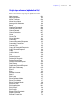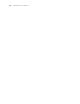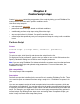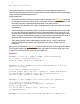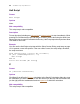Script Steps Reference
Table Of Contents
- Chapter 1 Introduction
- Chapter 2 Control script steps
- Chapter 3 Navigation script steps
- Chapter 4 Editing script steps
- Chapter 5 Fields script steps
- Set Field
- Set Next Serial Value
- Insert Text
- Insert Calculated Result
- Insert From Index
- Insert From Last Visited
- Insert Current Date
- Insert Current Time
- Insert Current User Name
- Insert Picture
- Insert QuickTime
- Insert Object (Windows)
- Insert File
- Update Link (Windows)
- Replace Field Contents
- Relookup Field Contents
- Export Field Contents
- Chapter 6 Records script steps
- Chapter 7 Found Sets script steps
- Chapter 8 Windows script steps
- Chapter 9 Files script steps
- Chapter 10 Accounts script steps
- Chapter 11 Spelling script steps
- Chapter 12 Open Menu Item script steps
- Chapter 13 Miscellaneous script steps
- Appendix A Glossary
Chapter 2
|
Control script steps 17
entered by the user to another script, which creates a new account
Fields
account_name Text Global Storage
password Text Global Storage
Script: Get New Account Info
#Clear the Account Name and Password fields for new information
Set Field [ first_table::account_name; "" ]
Set Field [ first_table::password; "" ]
Show Custom Dialog [ Title: "Create A New Administrator Account";
Message: "Please enter an account name and pasword for your new
user.";
Buttons: “OK”, “Cancel”; Input #1: first_table::account_name;
Input #2:
first_table::password ]
Perform Script [ “Make New Account”; Parameter:
first_table::account_name & ¶ & first_table::password ]
Script: Make New Account
Add Account [Account Name: LeftWords( Get( ScriptParameter ); 1);
Password: LeftWords( Get( ScriptParameter ); 2); Privilege Set:
"[Data Entry Only]"]
Pause/Resume Script
Format
Pause/Resume Script [Duration (seconds) <n>]
Options
Click Specify to display the Pause/Resume Options dialog box, where you can set the
following options.
• Select
Indefinitely to pause the script until the user clicks Continue (a button created
by FileMaker Pro in the status area) or presses Enter.
• Select For duration and enter the number of seconds to pause the script.
• Select For duration and click Specify to create a calculation to determine the
number of seconds to pause the script.
Web compatibility
This script step is web-compatible.