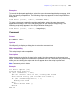Script Steps Reference
Table Of Contents
- Chapter 1 Introduction
- Chapter 2 Control script steps
- Chapter 3 Navigation script steps
- Chapter 4 Editing script steps
- Chapter 5 Fields script steps
- Set Field
- Set Next Serial Value
- Insert Text
- Insert Calculated Result
- Insert From Index
- Insert From Last Visited
- Insert Current Date
- Insert Current Time
- Insert Current User Name
- Insert Picture
- Insert QuickTime
- Insert Object (Windows)
- Insert File
- Update Link (Windows)
- Replace Field Contents
- Relookup Field Contents
- Export Field Contents
- Chapter 6 Records script steps
- Chapter 7 Found Sets script steps
- Chapter 8 Windows script steps
- Chapter 9 Files script steps
- Chapter 10 Accounts script steps
- Chapter 11 Spelling script steps
- Chapter 12 Open Menu Item script steps
- Chapter 13 Miscellaneous script steps
- Appendix A Glossary
Chapter 13
|
Miscellaneous script steps 137
• do script tells FileMaker Pro to perform a script in the language of the target
application. Click Specify Application to select an application, and use
Document to select the document to use with the target application. Or, select
Script text and enter script text or type in the name of the script (make sure it is
one that will be recognized by the target program).
• other displays the Specify event dialog box, where you can manually enter the
Apple event Event class and Event ID.
• Select Document or click Specify to select the document you want used with the
target application. For more information, see FileMaker Pro Help.
• Select Calculation or click Specify to create a calculation that generates a value you
want to send with the event.
• Bring Target Application to foreground activates the target application and
displays it on the screen. Displaying the target application can slow down the
performance of your script. If Bring Target Application to foreground is not
selected, the event is performed in the background.
• Wait for event completion before continuing tells FileMaker Pro to wait until the
event is finished before continuing. If you don't want to wait until the event is
completed, deselect this option.
• Copy event result to the clipboard copies the resulting events data to the
Clipboard, from which it can later be retrieved. This option is disabled if Bring Target
Application to foreground is selected.
• Click Specify Application to display a dialog box where you can select the target
application.
Web compatibility
This script step is not web-compatible.
Description
Sends an Apple event
to another application, called the target application. You select the
event you want to send in the “Send Event” Options dialog box.
• When FileMaker Pro sends an Apple event, it sends text (not compiled) data. You
must know what information the target application expects to receive with an event.
• Each Send Event script step sends one event. You can include more than one Send
Event in a script.
If you are using FileMaker Pro for Mac OS and performed a complete installation, see the
FileMaker Pro Apple Events Reference database (located in the FileMaker Pro\English
Extras\Apple Events folder) for additional information and examples.