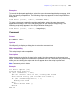Script Steps Reference
Table Of Contents
- Chapter 1 Introduction
- Chapter 2 Control script steps
- Chapter 3 Navigation script steps
- Chapter 4 Editing script steps
- Chapter 5 Fields script steps
- Set Field
- Set Next Serial Value
- Insert Text
- Insert Calculated Result
- Insert From Index
- Insert From Last Visited
- Insert Current Date
- Insert Current Time
- Insert Current User Name
- Insert Picture
- Insert QuickTime
- Insert Object (Windows)
- Insert File
- Update Link (Windows)
- Replace Field Contents
- Relookup Field Contents
- Export Field Contents
- Chapter 6 Records script steps
- Chapter 7 Found Sets script steps
- Chapter 8 Windows script steps
- Chapter 9 Files script steps
- Chapter 10 Accounts script steps
- Chapter 11 Spelling script steps
- Chapter 12 Open Menu Item script steps
- Chapter 13 Miscellaneous script steps
- Appendix A Glossary
Chapter 13
|
Miscellaneous script steps 135
• Use Perform AppleScript to communicate with applets and other scriptable
applications. For example, if you have created an AppleScript applet with sub-
routines, you can call the handlers using the Perform AppleScript command, like this:
Perform AppleScript ["tell application "My Applet" to
doMyRoutine()"]
Examples
This example copies text from a field in a FileMaker Pro database and pastes it into a new
AppleWorks word processing document.
Copy [Select; Correspondence::Letter]
Perform AppleScript ["Tell Application "AppleWorks 6" activate
make new document paste end tell"]
This example sets the primary monitor to its minimum bit depth.
Perform AppleScript ["tell application "Finder" to set bounds
of window "My Files" to {100,100,100,100}”]
Execute SQL
Format
Execute SQL [No Dialog; ODBC: <datasource name>; <native SQL
or calculated SQL>]
Options
• Perform without dialog prevents the Specify SQL dialog box, the Select ODBC Data
Source dialog box, and the Password dialog box from displaying when the script step
executes.
•Click Specify to display the Specify SQL dialog box, where you can set the following
options.
• Specify
displays the Select ODBC Data Source dialog box. Select a data source
from the list, click OK, and enter a valid user name and password.
Note Select Save user name and password if you selected Perform without
dialog, or users may be unable to access your data source.
• Calculated SQL text lets you create a calculation to use as the SQL query.
• SQL text lets you manually enter a SQL query statement.
Web compatibility
This script step is not web-compatible.