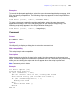Script Steps Reference
Table Of Contents
- Chapter 1 Introduction
- Chapter 2 Control script steps
- Chapter 3 Navigation script steps
- Chapter 4 Editing script steps
- Chapter 5 Fields script steps
- Set Field
- Set Next Serial Value
- Insert Text
- Insert Calculated Result
- Insert From Index
- Insert From Last Visited
- Insert Current Date
- Insert Current Time
- Insert Current User Name
- Insert Picture
- Insert QuickTime
- Insert Object (Windows)
- Insert File
- Update Link (Windows)
- Replace Field Contents
- Relookup Field Contents
- Export Field Contents
- Chapter 6 Records script steps
- Chapter 7 Found Sets script steps
- Chapter 8 Windows script steps
- Chapter 9 Files script steps
- Chapter 10 Accounts script steps
- Chapter 11 Spelling script steps
- Chapter 12 Open Menu Item script steps
- Chapter 13 Miscellaneous script steps
- Appendix A Glossary
Chapter 13
|
Miscellaneous script steps 131
where `system' is the FileMaker Pro account name, `user' is the password, `testlab-mac'
is a DNS entry for the machine where the file resides (you can also use an IP address for
this parameter), and `testdb' is the Filemaker Pro filename.
Important Account name and password information entered in an Open URL script step is
visible to users with script editing access privileges, and is therefore not secure.
Send Mail
Format
Send Mail [No dialog; To: <to>; CC: <CC>; BCC: <BCC>;
Subject: <subject>; Message: <message>; “<attachment>”]
Options
• Perform without dialog instructs FileMaker Pro to put the composed email message
in the email application's outbox, ready to be sent. If this option is not selected, the
composed message is left open in the email application so it can be reviewed. In
Microsoft Outlook Express or Microsoft Entourage on the Macintosh operating
system, the new message is left in the Drafts folder.
•Click Specify to display the “Send Mail” Options dialog box where you can set
options for your mail. Choose to create One email using data from the current file,
or create Multiple emails (one for each record in found set).
For each of the following options, you can enter text directly, or click to enter
values from an address book (Windows), field, or calculation.
• (Windows) Select Specify Email Addresses to enter one or more email
addresses. Separate each address with a semicolon or a carriage return
character.
• Select Specify Field Name to specify a field that contains one or more email
addresses.
• Select Specify Calculation to specify a calculation that generates one or more
email addresses.
• If you use the Specify Field Name option to specify a value for the To:, CC:, or
BCC: entries, you can also select For each message, collect addresses across
found set to specify that all the values from this field in the current found set
be
used (to address a message to multiple recipients).
• To stores the address(es) of the recipient(s).
• CC stores the address(es) of the carbon copy recipient(s).
• BCC stores the address(es) of the blind carbon copy recipient(s)
• Subject indicates the title for the email message.