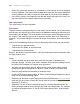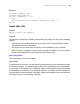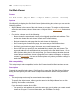Script Steps Reference
Table Of Contents
- Chapter 1 Introduction
- Chapter 2 Control script steps
- Chapter 3 Navigation script steps
- Chapter 4 Editing script steps
- Chapter 5 Fields script steps
- Set Field
- Set Next Serial Value
- Insert Text
- Insert Calculated Result
- Insert From Index
- Insert From Last Visited
- Insert Current Date
- Insert Current Time
- Insert Current User Name
- Insert Picture
- Insert QuickTime
- Insert Object (Windows)
- Insert File
- Update Link (Windows)
- Replace Field Contents
- Relookup Field Contents
- Export Field Contents
- Chapter 6 Records script steps
- Chapter 7 Found Sets script steps
- Chapter 8 Windows script steps
- Chapter 9 Files script steps
- Chapter 10 Accounts script steps
- Chapter 11 Spelling script steps
- Chapter 12 Open Menu Item script steps
- Chapter 13 Miscellaneous script steps
- Appendix A Glossary
122 FileMaker Script Steps Reference
• Select Use password character (*) to mask text as it is entered, or as it is displayed
from the database. This option obscures data being input into the custom dialog box
or being displayed, but does not alter the actual data as it is stored in the database.
• Use Label to specify a field label (the text that will identify this input to the user.) You
can enter literal text or create the label from a calculation.
Web compatibility
This script step is not web-compatible.
Description
Displays a custom message dialog box, with custom text and labels. The custom dialog
box can take user input for up to three fields in the database, and display data from up to
three fields in the database. The script pauses as long as the custom dialog box stays on
the screen. Fields used for input can be of type text, number, date, time, timestamp, or
container. Your custom dialog box can also have up to three buttons, with custom button
titles.
Use the Get(LastMessageChoice) function to determine which button the user presses.
• 1 represents the rightmost button
• 2 represents the middle (or second) button
• 3 represents the leftmost button
Button 1, the default or rightmost button, is the only button that will write information from
the input fields to a file.
Notes
• If values entered into input fields don’t match the field type, a validation error
message displays. The user must resolve validation errors before the dialog box can
be closed. See FileMaker Pro Help for more information.
• The fields you specify don’t need to appear on the current layout. Show Custom
Dialog input fields are independent of layouts, similar to the Set Field script step.
• Data can't be inserted into calculation or summary fields.
• As with Set Field script step on page 45, Show Custom Dialog will bypass the Allow
entry into field field formatting option.
• Data entry via the Show Custom Dialog script step is limited by any access privileges
rules that may be in place. (Select Run script with full access privileges to enable
the script for all users.)
• (Windows) You can create a keyboard shortcut for a custom dialog box button by
placing an ampersand before the shortcut key letter in the button label. For example,
to create a keyboard shortcut ‘D’ (Alt+D) for a button labeled ‘Done’, type the label
‘&Done’.