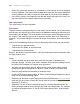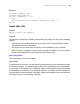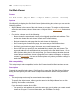Script Steps Reference
Table Of Contents
- Chapter 1 Introduction
- Chapter 2 Control script steps
- Chapter 3 Navigation script steps
- Chapter 4 Editing script steps
- Chapter 5 Fields script steps
- Set Field
- Set Next Serial Value
- Insert Text
- Insert Calculated Result
- Insert From Index
- Insert From Last Visited
- Insert Current Date
- Insert Current Time
- Insert Current User Name
- Insert Picture
- Insert QuickTime
- Insert Object (Windows)
- Insert File
- Update Link (Windows)
- Replace Field Contents
- Relookup Field Contents
- Export Field Contents
- Chapter 6 Records script steps
- Chapter 7 Found Sets script steps
- Chapter 8 Windows script steps
- Chapter 9 Files script steps
- Chapter 10 Accounts script steps
- Chapter 11 Spelling script steps
- Chapter 12 Open Menu Item script steps
- Chapter 13 Miscellaneous script steps
- Appendix A Glossary
Chapter 13
|
Miscellaneous script steps 121
Chapter 13
Miscellaneous script steps
Miscellaneous script steps allow you to script miscellaneous actions, like:
• displaying a dialog box that presents the user with different options
• playing the system alert sound
• launching a web browser and displaying a specified URL
• sending internet email
• sending a DDE command (Windows) or an event to another application
• exiting the application
Tip Use the Comment script step to annotate your ScriptMaker™ scripts so your
colleagues can understand your scripts.
Show Custom Dialog
Format
Show Custom Dialog [<title>; <message text>; Table1::input field
1;...]
Options
Click Specify to display the “Show Custom Dialog” Options dialog box, where you can set
the dialog box title, message text, and buttons, and specify up to three fields to use for
input or display.
General options
• Title lets you specify the title of the custom dialog box. You can enter literal text or
click Specify to create the dialog box title from a calculation.
• Message lets you specify the message of the dialog box.You can enter literal text or
click Specify to create the message text from a calculation.
• Button Labels let you specify how many buttons (up to three) to display in the
custom dialog box and labels for these buttons. If you leave a button label blank, the
button does not appear in the custom dialog box. If you leave all button titles blank,
an OK button displays in the lower-right corner of the custom dialog box.
Input Field options
• Select Show input field <n> to activate an input field.
• Select Specify to choose the field for input. Each input area maps to one field.