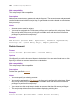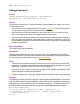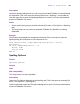Script Steps Reference
Table Of Contents
- Chapter 1 Introduction
- Chapter 2 Control script steps
- Chapter 3 Navigation script steps
- Chapter 4 Editing script steps
- Chapter 5 Fields script steps
- Set Field
- Set Next Serial Value
- Insert Text
- Insert Calculated Result
- Insert From Index
- Insert From Last Visited
- Insert Current Date
- Insert Current Time
- Insert Current User Name
- Insert Picture
- Insert QuickTime
- Insert Object (Windows)
- Insert File
- Update Link (Windows)
- Replace Field Contents
- Relookup Field Contents
- Export Field Contents
- Chapter 6 Records script steps
- Chapter 7 Found Sets script steps
- Chapter 8 Windows script steps
- Chapter 9 Files script steps
- Chapter 10 Accounts script steps
- Chapter 11 Spelling script steps
- Chapter 12 Open Menu Item script steps
- Chapter 13 Miscellaneous script steps
- Appendix A Glossary
Chapter 11
|
Spelling script steps 107
Chapter 11
Spelling script steps
With spelling script steps you can:
• check the spelling in a selection of text
• check the spelling of a record
• check the spelling of an entire found set
• correct a word
• set spelling options for a file
• select a dictionary
• edit the user dictionary
Check Selection
Format
Check Selection [Select; table::field]
Options
• Select entire contents checks all the text in the active field. If you do not use Select
entire contents, you must select some text before this script step executes.
• Select Go to target field or click Specify to specify a field to be checked.
Web compatibility
This script step is not web-compatible.
Description
Uses the spelling checker to check the selected text.
Example
Check Selection [Select; Table1::Balance Due Letter]
Check Record
Format
Check Record
Options
None.